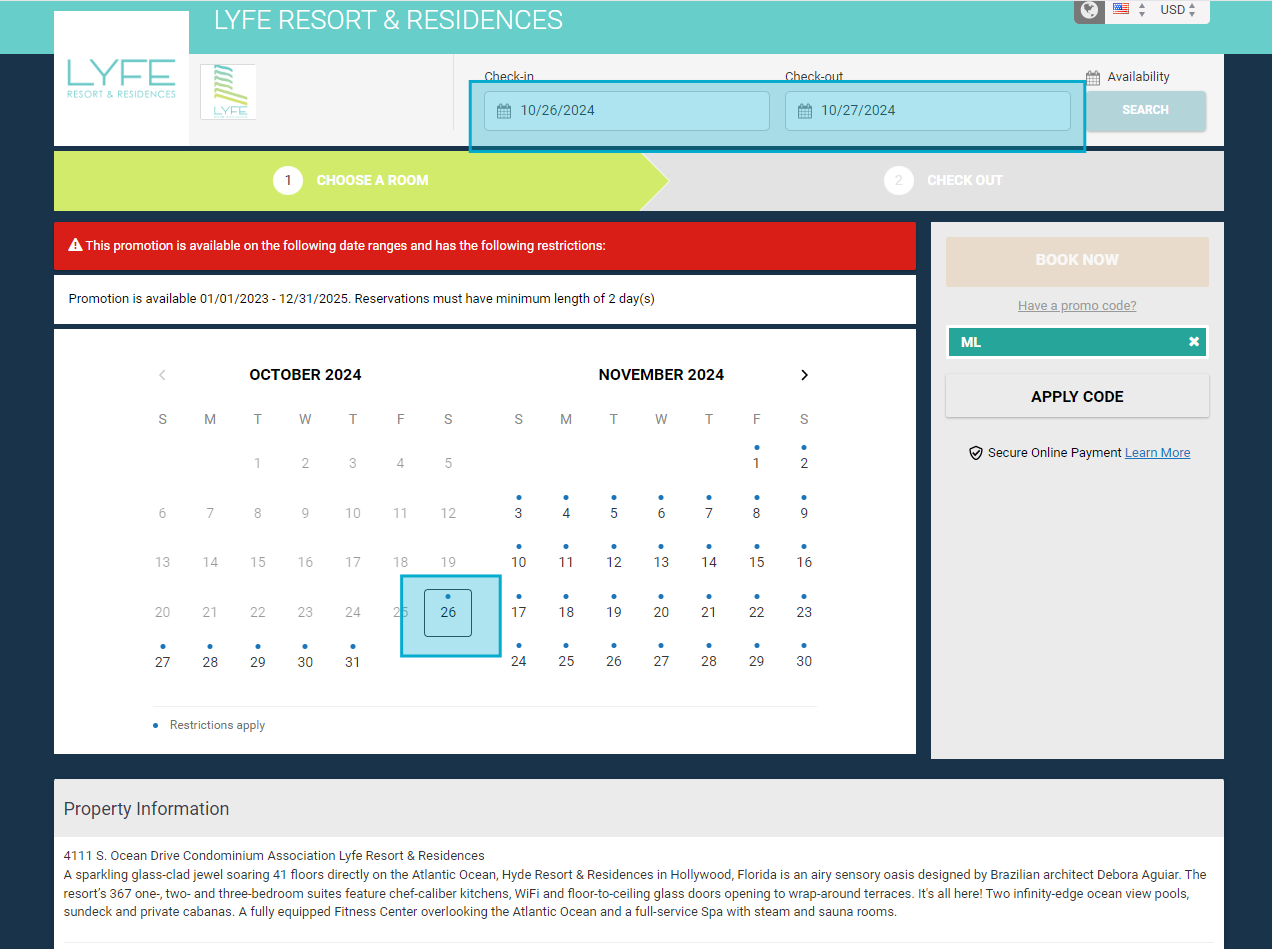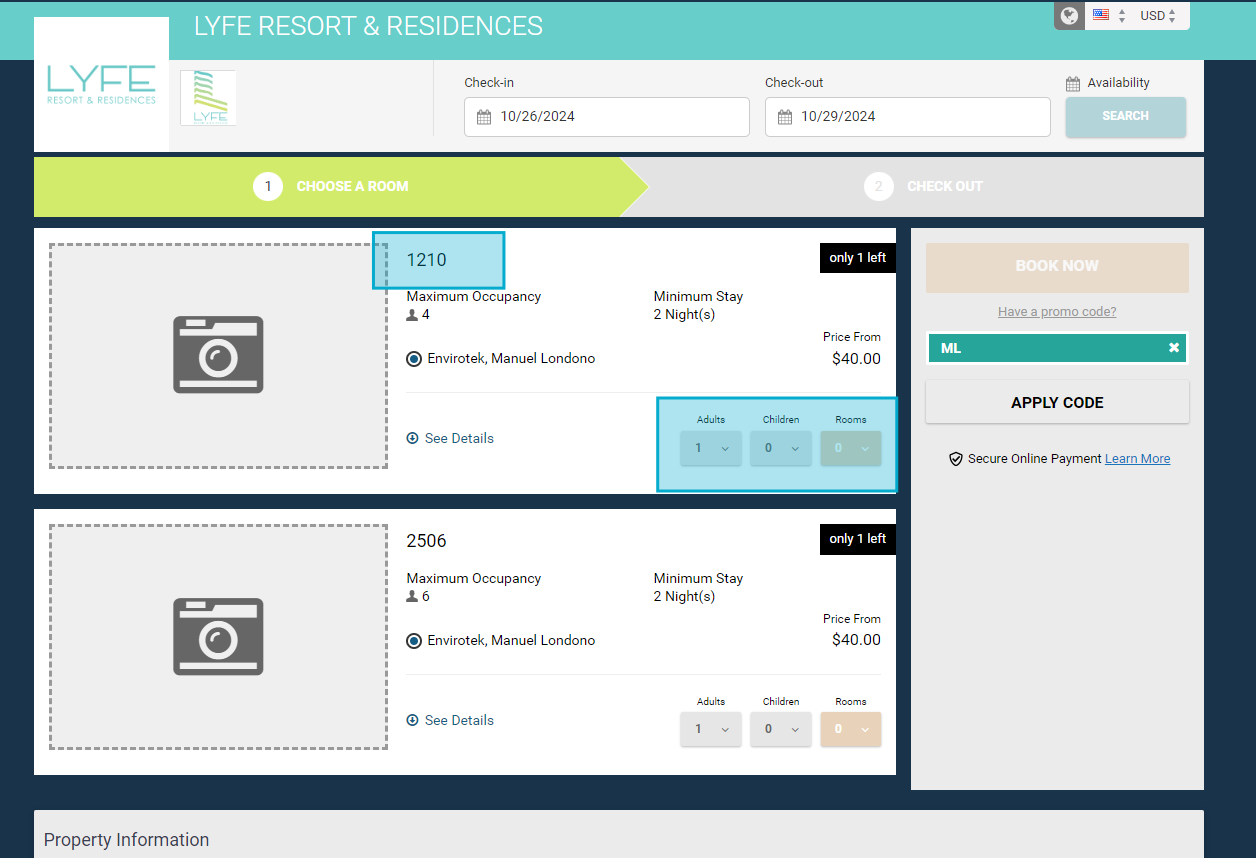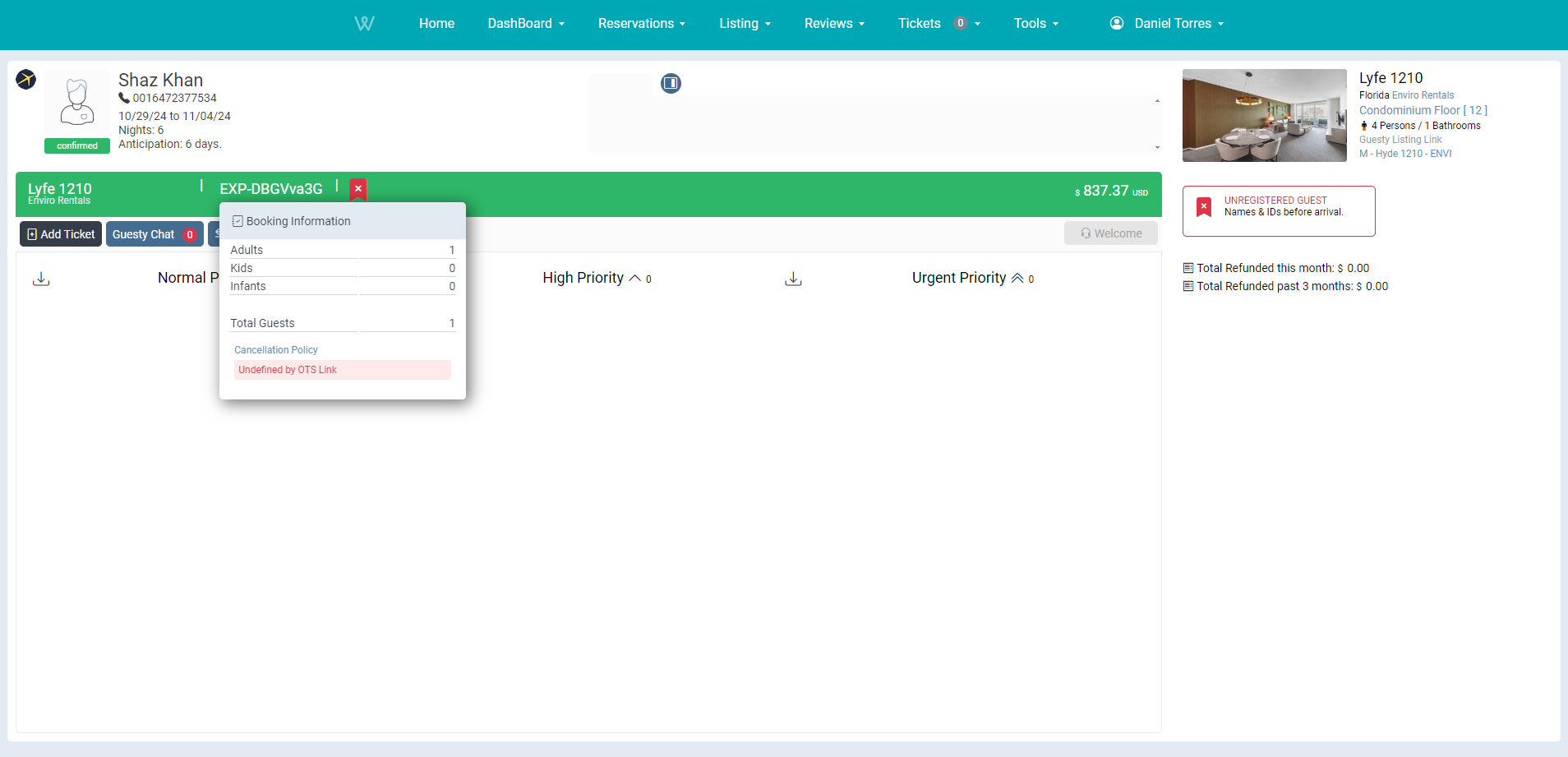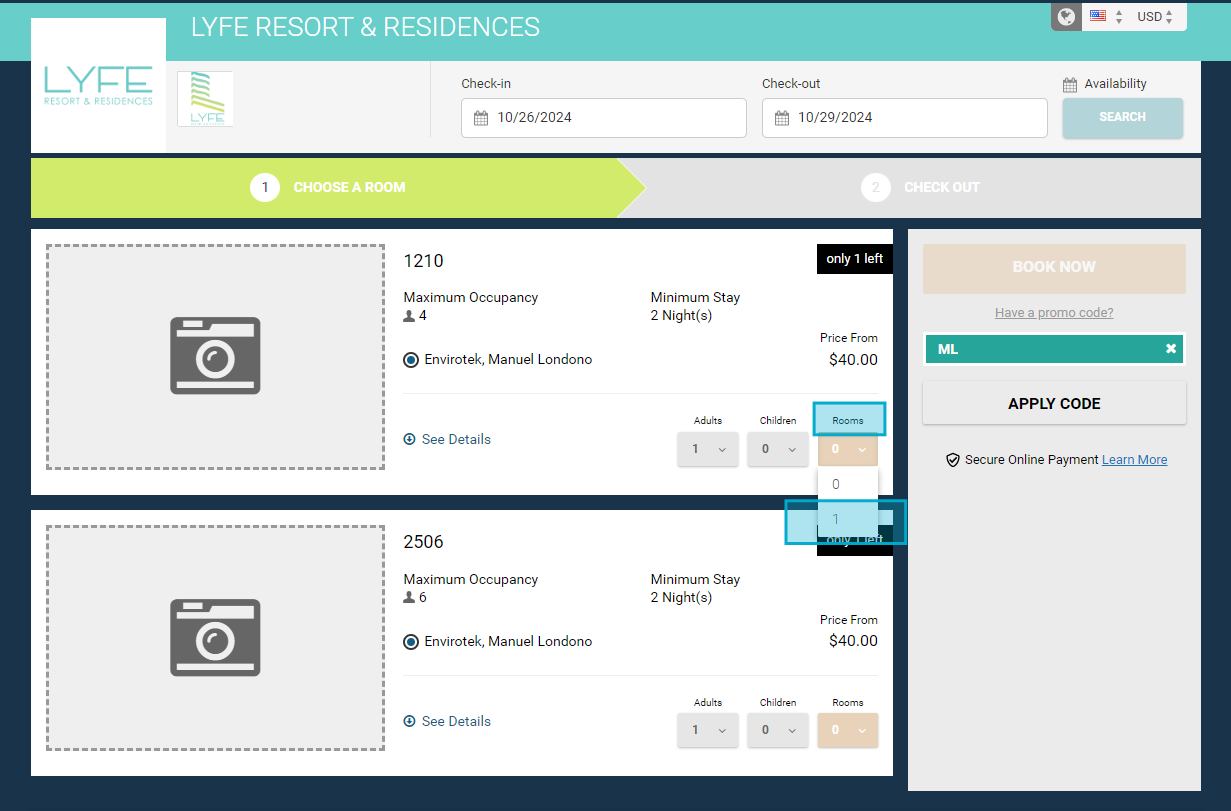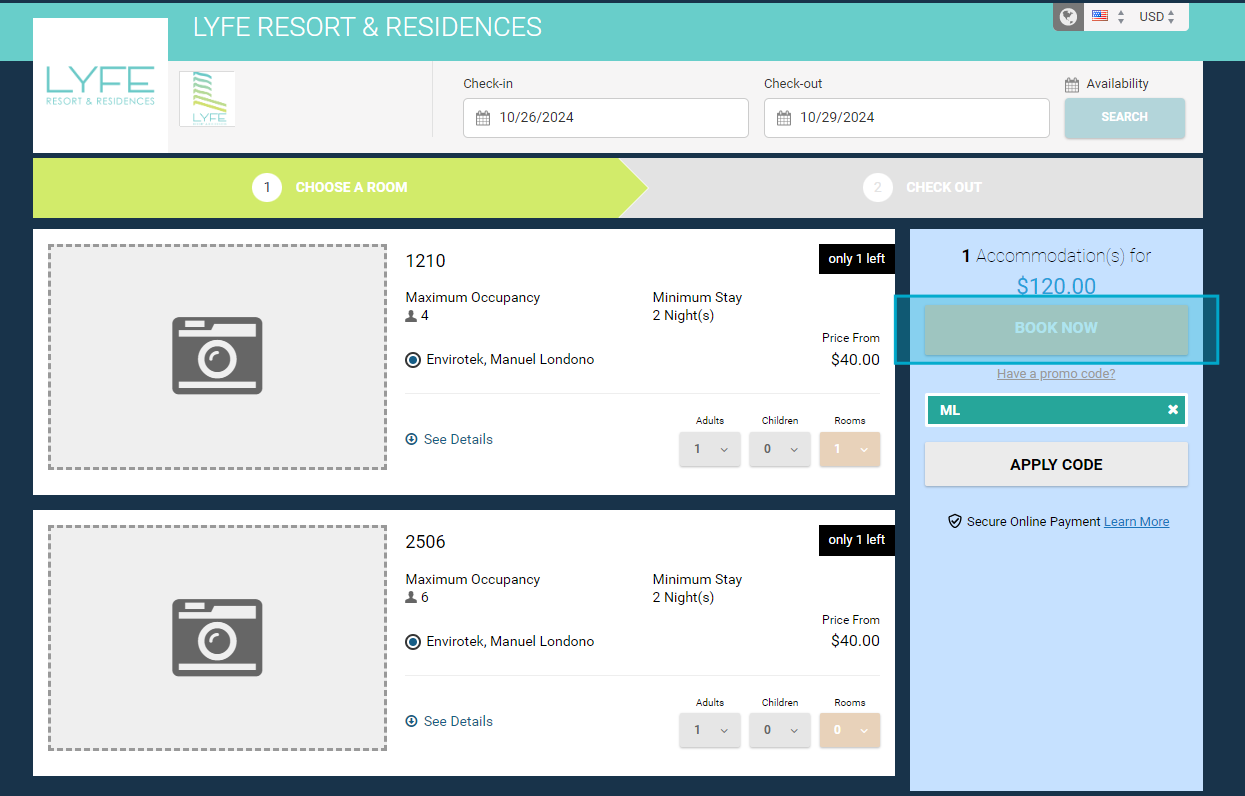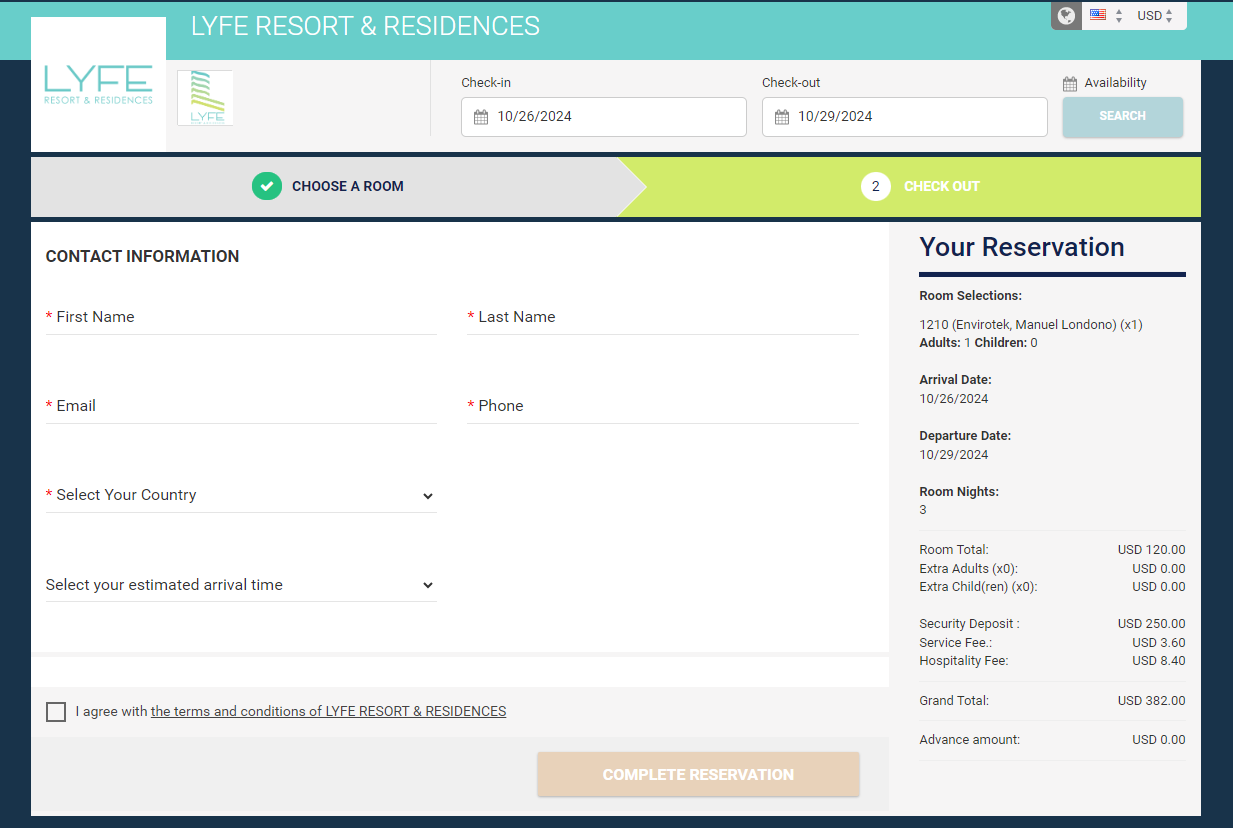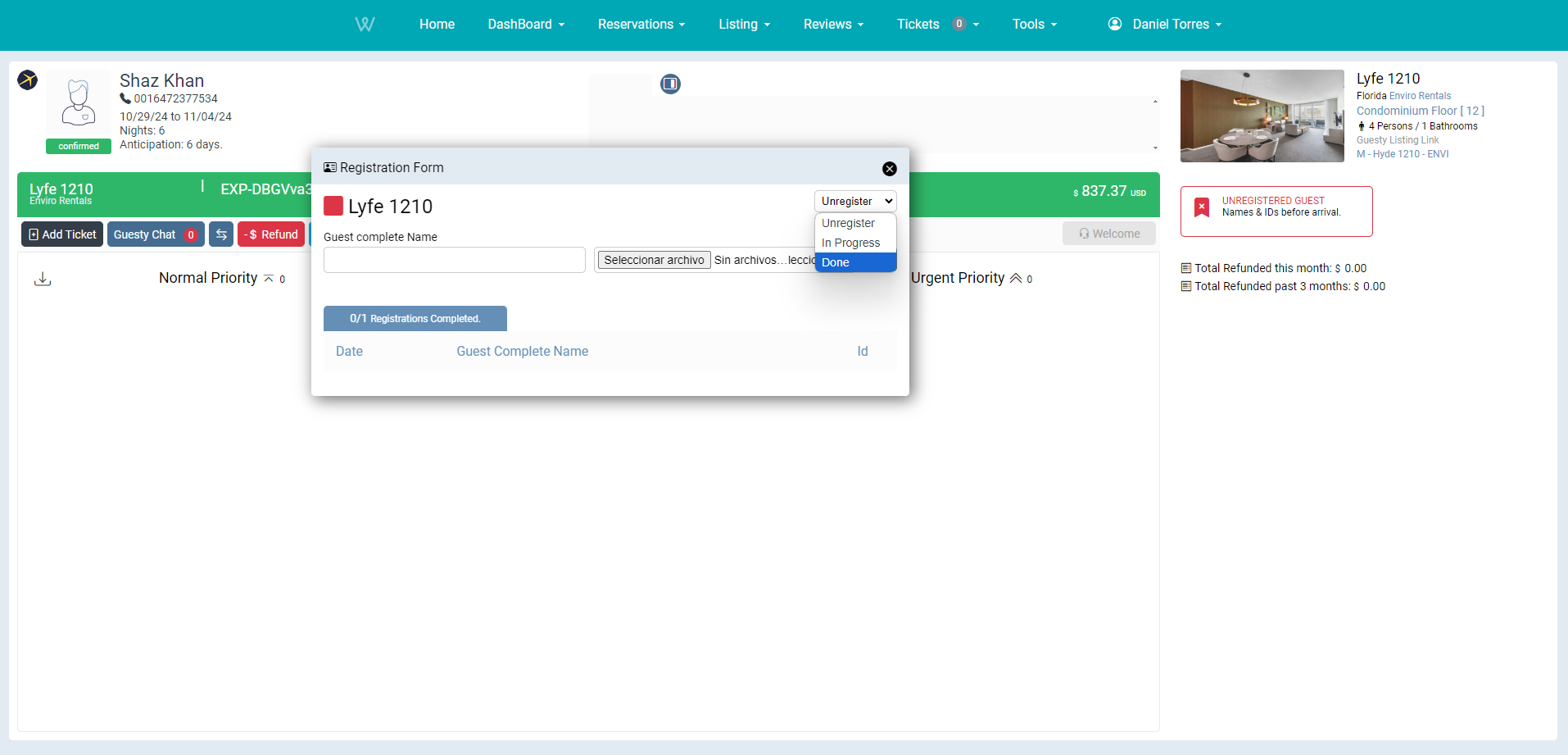F-Lyfe building
This is the procedure for registering a confirmed reservation at the Lyfe Resort Building.
Last Update: 10/2024
Revised by: Daniel Torres
Objetive
- Register guests in the building’s system in advance to facilitate a smooth check-in process, avoiding misunderstandings and delays.
- Guests should be informed during the Welcome Call that this building requires prior registration; otherwise, they will not have access to amenities or timely entry.
- To prevent any inconvenience at the entrance that might burden front desk staff, especially during peak season, it is advisable to complete the registration process well in advance.
Any contact with the guest should include a request to confirm a valid contact number, enabling a direct conversation with the guest. This allows for a thorough and clear explanation of the importance of the registration process, along with completing other tasks essential to welcoming the guest.
FAQ's
What information do I need to complete the registration ?
| Information | Notes | |
| Main Guest ID | NO | |
| Main Guest Full Name | YES | |
| Main Guest Email | If not, (Front Desk Email) | YES |
| Main Guest Phone | If not, (Front Desk Phone) | YES |
| The main guest must be present at check-in | YES | |
| All Guests ID | NO | |
| All Guests Full Names | NO | |
| All Guests Emails | NO | |
| All Guests Phones | NO | |
| Executed (Signed) Rental Agreement | NO | |
| Background Check Screening: Passed | NO |
If I do not have all the information, how long should I wait to obtain it and be able to execute the registration in the building's system?
- The required information in this building is basic. We should always aim to register well in advance (more than 7 days, if possible). However, if we do not have complete data one day before arrival, we can register the information available in the CRM system.
Should I call the front desk of the building to inform them of any updates regarding a guest?
- Yes, communication with the building is the best tool to demonstrate that we are committed to meeting the building's requirements. For this reason, we are sharing updates that may impact the quality of service upon the unexpected arrival of the guest.
Workflow Map
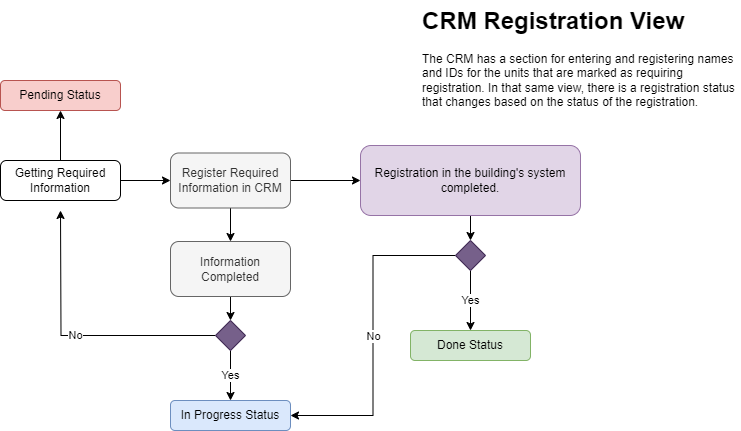
Procedure Line
Open the building's registration system at this link: https://hotels.cloudbeds.com/reservation/EUHInz#promo=ML
Please note that NO USERNAME OR PASSWORD IS REQUIRED; must use the complete link.
- Once you have loaded this page, select the check-in and check-out dates corresponding to the reservation. This information is easily accessible in the CRM.
- Select the check-in date from the calendars displayed in the system.
- Now, by scrolling down, look for the name of the unit corresponding to the reservation.
- In the desired unit, select the number of adults and children reported in the reservation. This information is available in the CRM by hovering the mouse over the reservation number in the CRM's reservation window.
- Back in the building's system, always select the number of rooms as 1 (one) room only.
- Once the room is selected, the system will change color in the right sidebar and enable the "Book Now" button. Click this button to enter the registration for the main guest.
- Now, complete the required information that appears in the form, which you have previously verified, and finalize the registration.
Within the options of the form, selecting an estimated arrival time is optional. This should be filled in with the corresponding information regarding Early Check-In authorization in the CRM, keeping in mind that it must be properly authorized by the maintenance team; otherwise, the standard arrival time will be 4:00 PM.
- Accept the terms and conditions and click the "Complete Reservation" button to finalize the registration.
- If everything is correct, now proceed in the CRM to change the registration status to "Done." Also available in the registration or reservation view.
If we have registered the guest's email, the system will send a confirmation of this registration and request that the guest continue with the online pre-check-in process to facilitate quick access.
Always inform the guest that they can complete this process to avoid delays upon arrival and to enhance their experience enjoying the building's amenities. This information should be communicated during a call or via text message.
Congratulations! You have successfully completed a registration at the Hyde (Before) / Lyfe (Now) building.
What happens if a previously made registration is canceled?
- Every day, it is necessary to check the CRM for canceled reservations that have been registered (available in the registration view).
You must send an email to Reservations@lyferesort.com
subject
REGISTRATION CANCELED UNIT 1210.
In the body of the message:The guest (GUEST NAME) has canceled the reservation for unit (UNIT NUMBER). We kindly request that you proceed with the cancellation of the registration to allow us to register a new guest for these dates.
UNIT 1210
Check In date: MM / DD / YYYY
Check Out date: MM / DD / YYYYPlease remember that if you have any updates you would like to share with us, you can contact our 24/7 customer service line at +1 786-796-1393, or write to us at frontdesk@wehostgroup.com.Thank you for your diligence.
Sincerely,
Guest Services Team at Whost