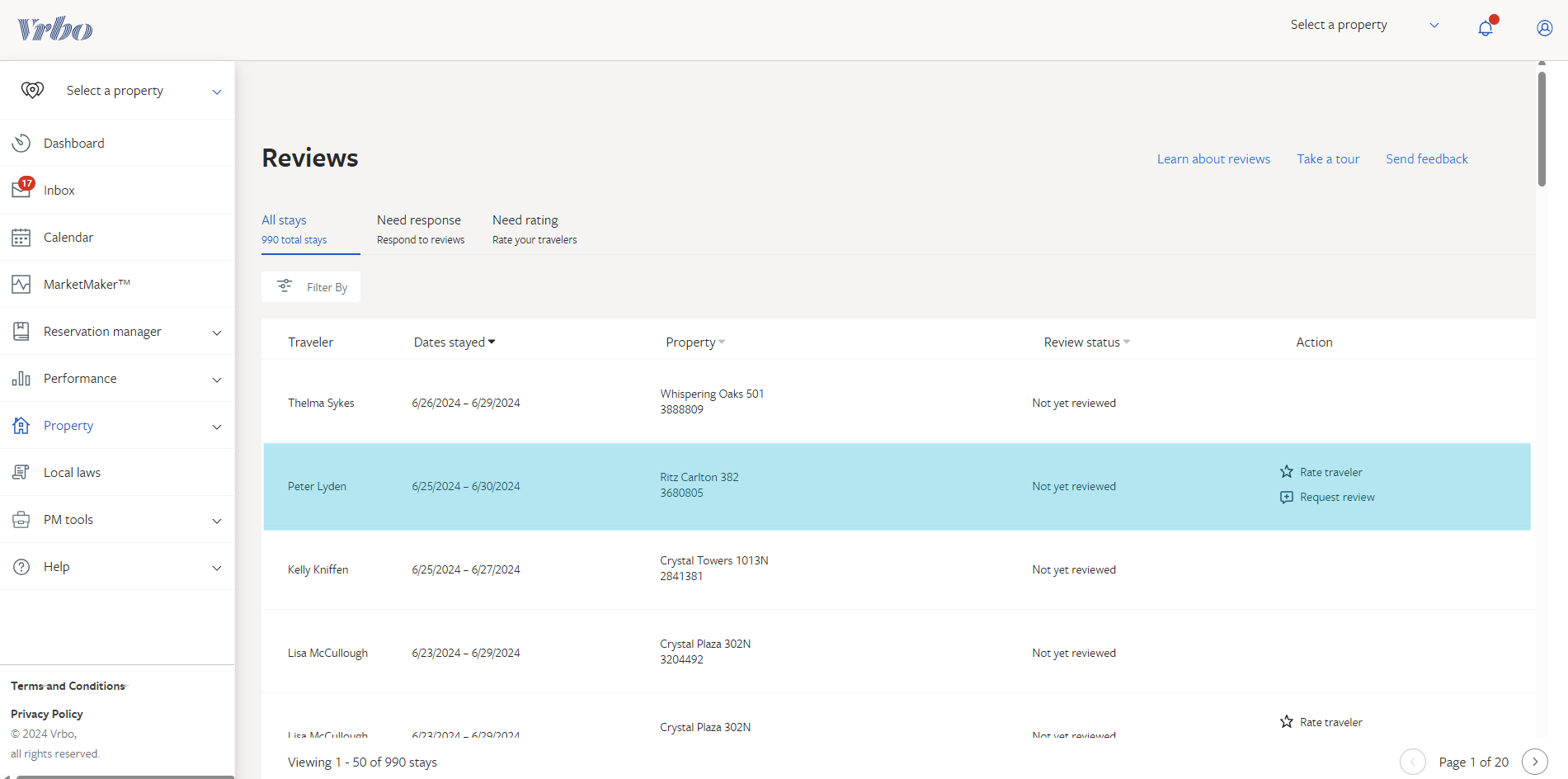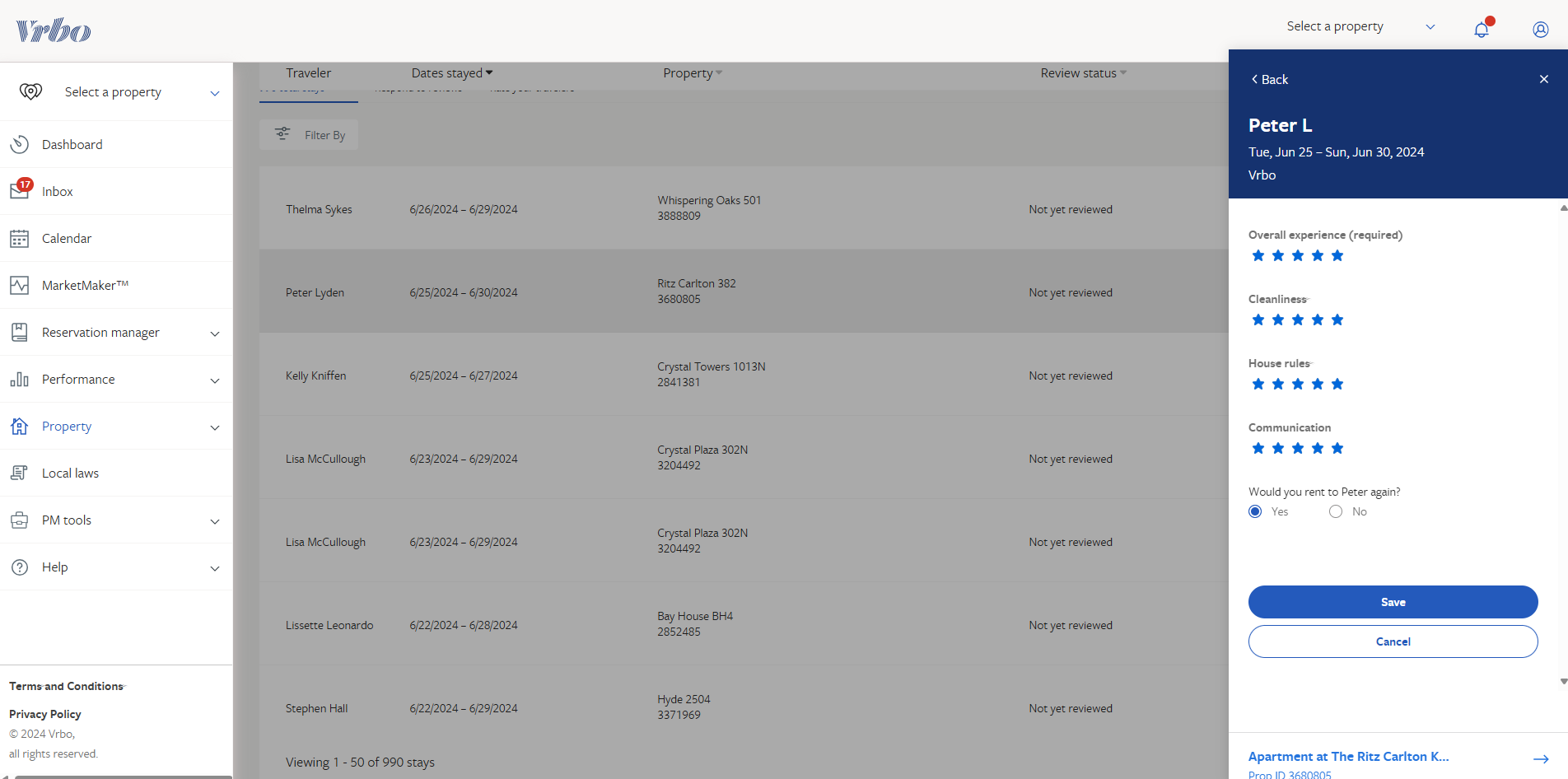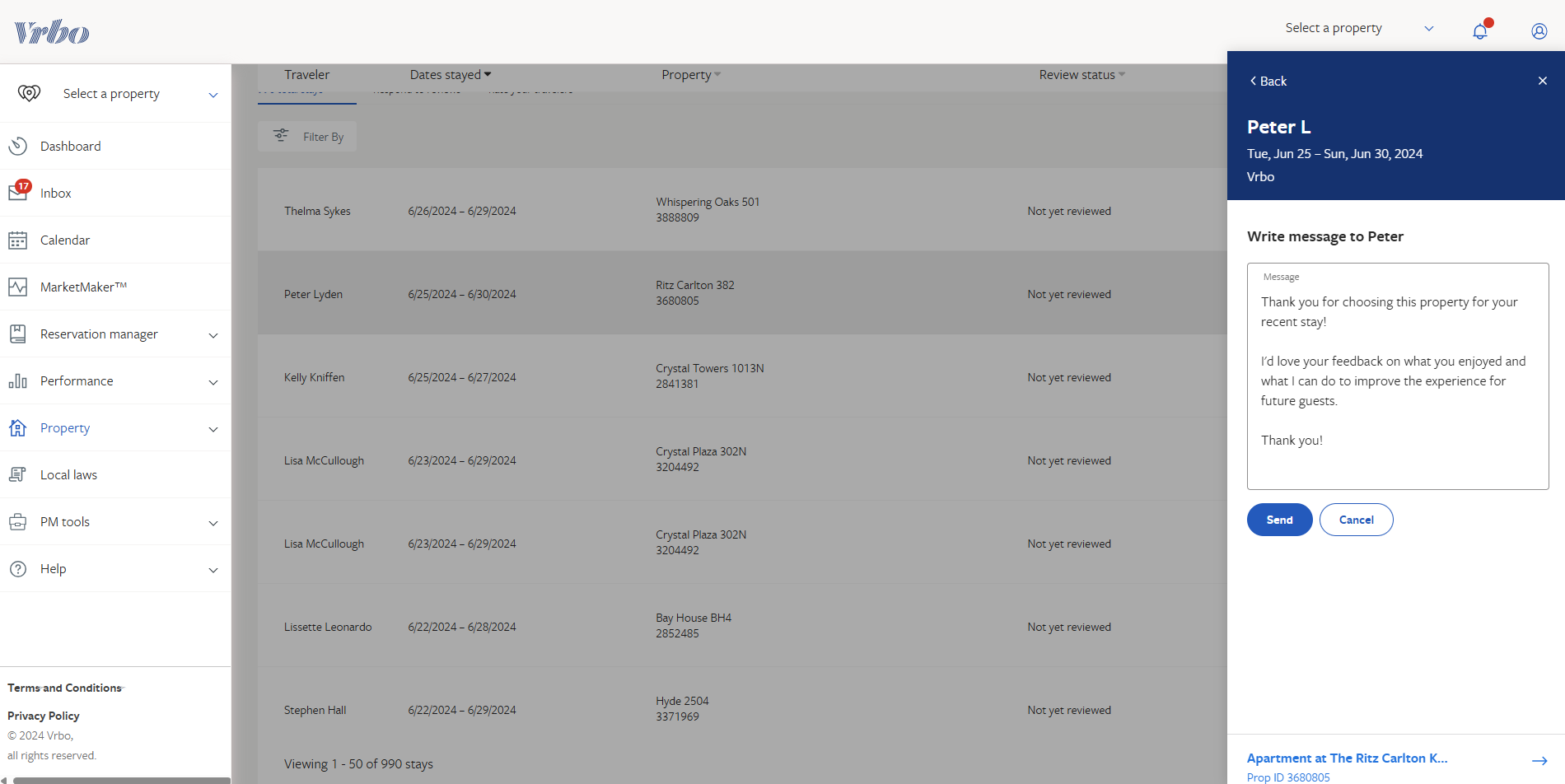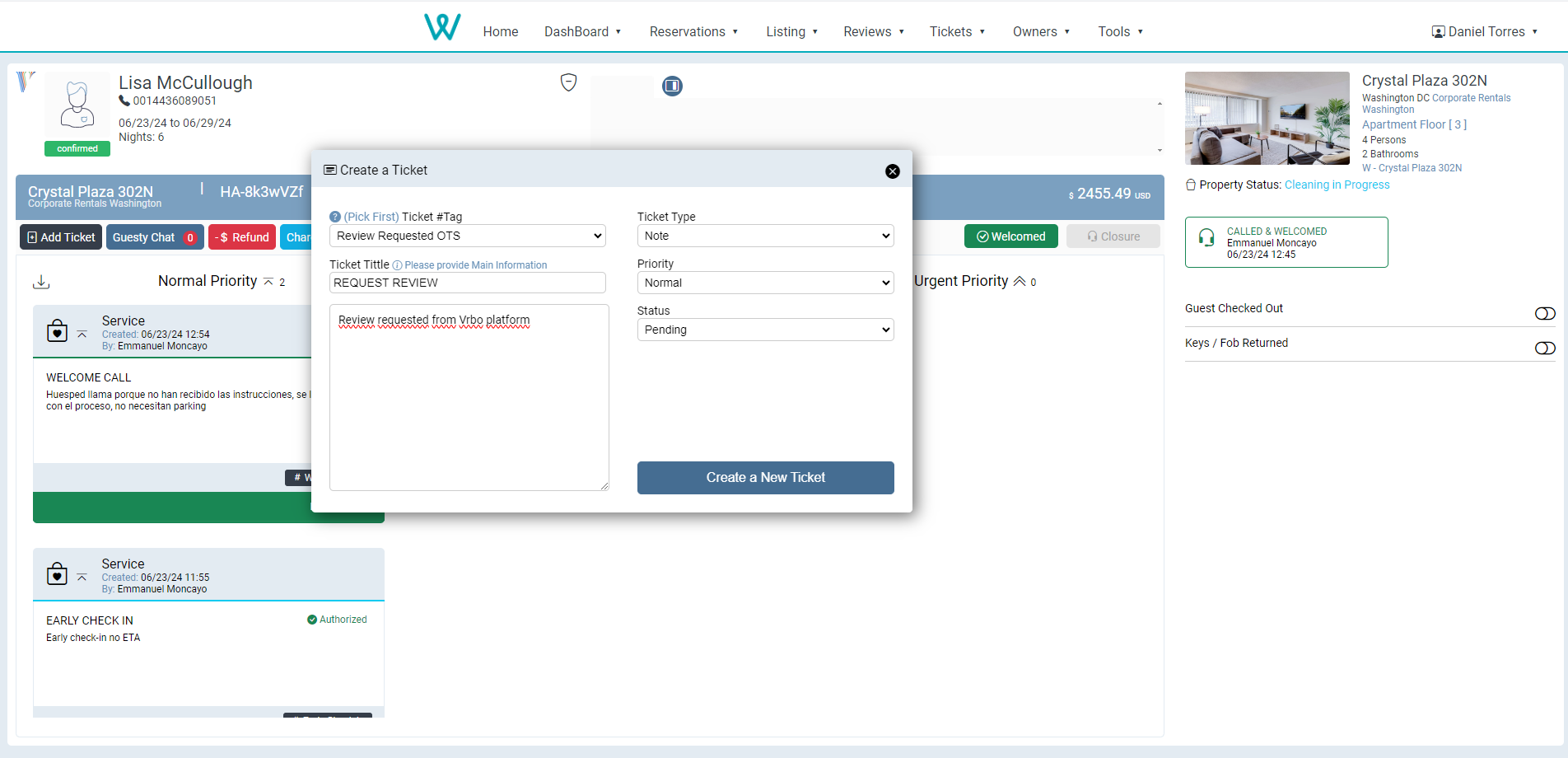Vrbo
Process for Requesting Positive Reviews from This Platform.
Last Update: July 2024
Objective
- Establishing the Step-by-Step Process for Requesting Positive Reviews from This Platform.
- Increase the number of positive reviews, understanding that these are reviews of more than 3 stars.
- Clearly establish if a guest has had a good experience to determine whether to request a review and to determine the guest's rating based on demonstrated behavior.
- Assign negative ratings to guests who have demonstrated bad behavior and are not desired in the buildings.
- Important: You must consider through all communication channels whether it is valid to request a review, as failing to check if the guest has had a bad experience may result in the opposite effect and incentivize a guest who had a bad experience to leave a negative review.
Procedure Line
Important Information to Consider Before Starting the Process: All VRBO reservations have the particularity that they do not have a final expiration date for leaving a review. This means that all available reservations in the CRM, in the Closurables section, must be properly completed. Do not limit yourself only to those of the current month.
If the guest's experience was negative and they might leave us a bad review, do not ask for the review or rate the guest.
- In the Closurables section, which can be found in the CRM under the Reservations menu, you will find reservations that do not have an explicitly marked or identified situation by your front desk colleagues. However, this condition does not exempt the reservation from having unreported or undocumented problems in tickets within the CRM. Always check the conversation history in Guesty to verify the guest's good experience.
- Once in this section, locate the search field of the table and type the word "homeaway." This way, the CRM will filter the results corresponding to VRBO reservations.
- Choose a reservation, identify the check-in date, and then copy the guest's full name.
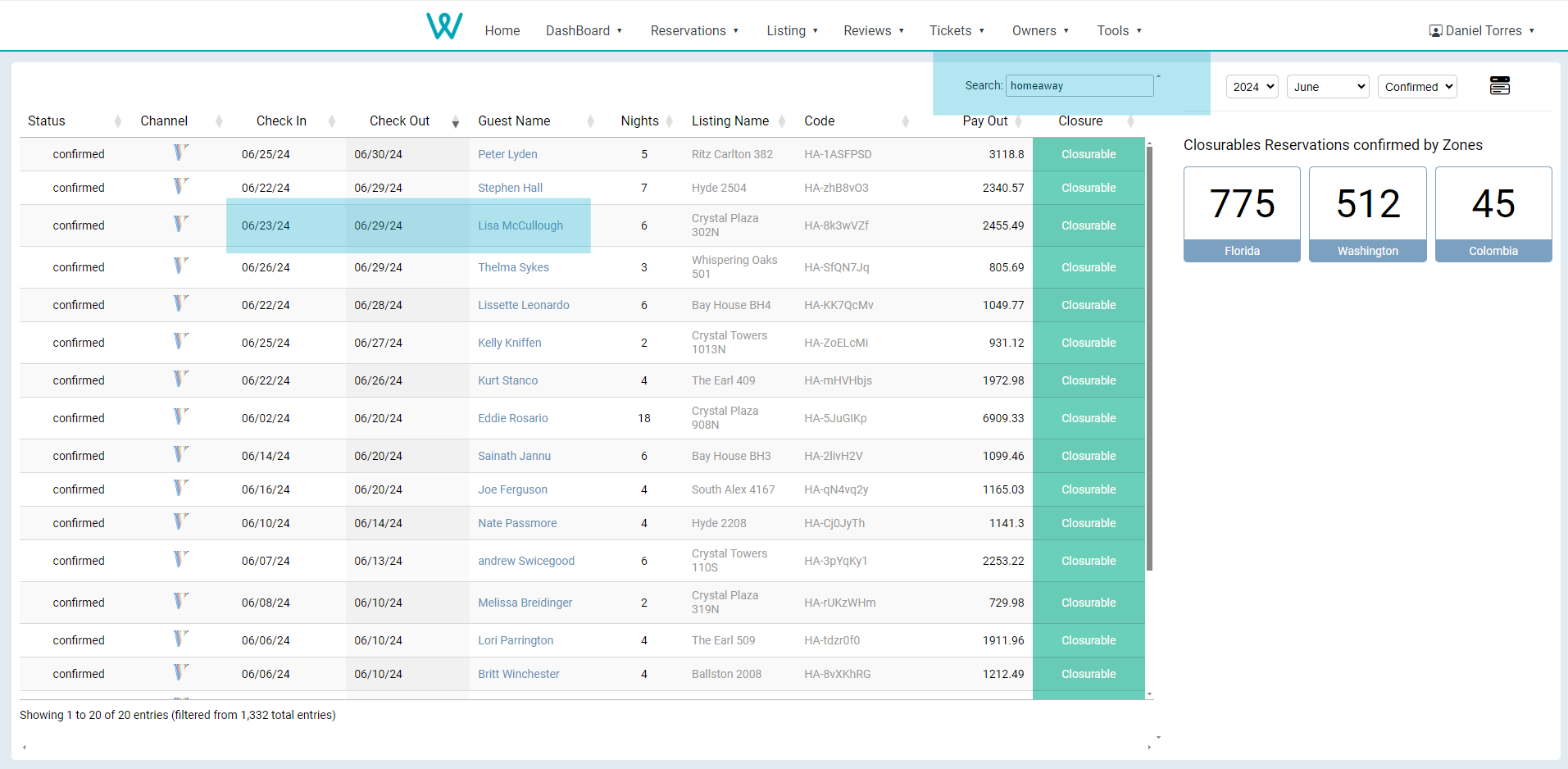
- Use the following link to access the VRBO reviews section: Reviews (vrbo.com)
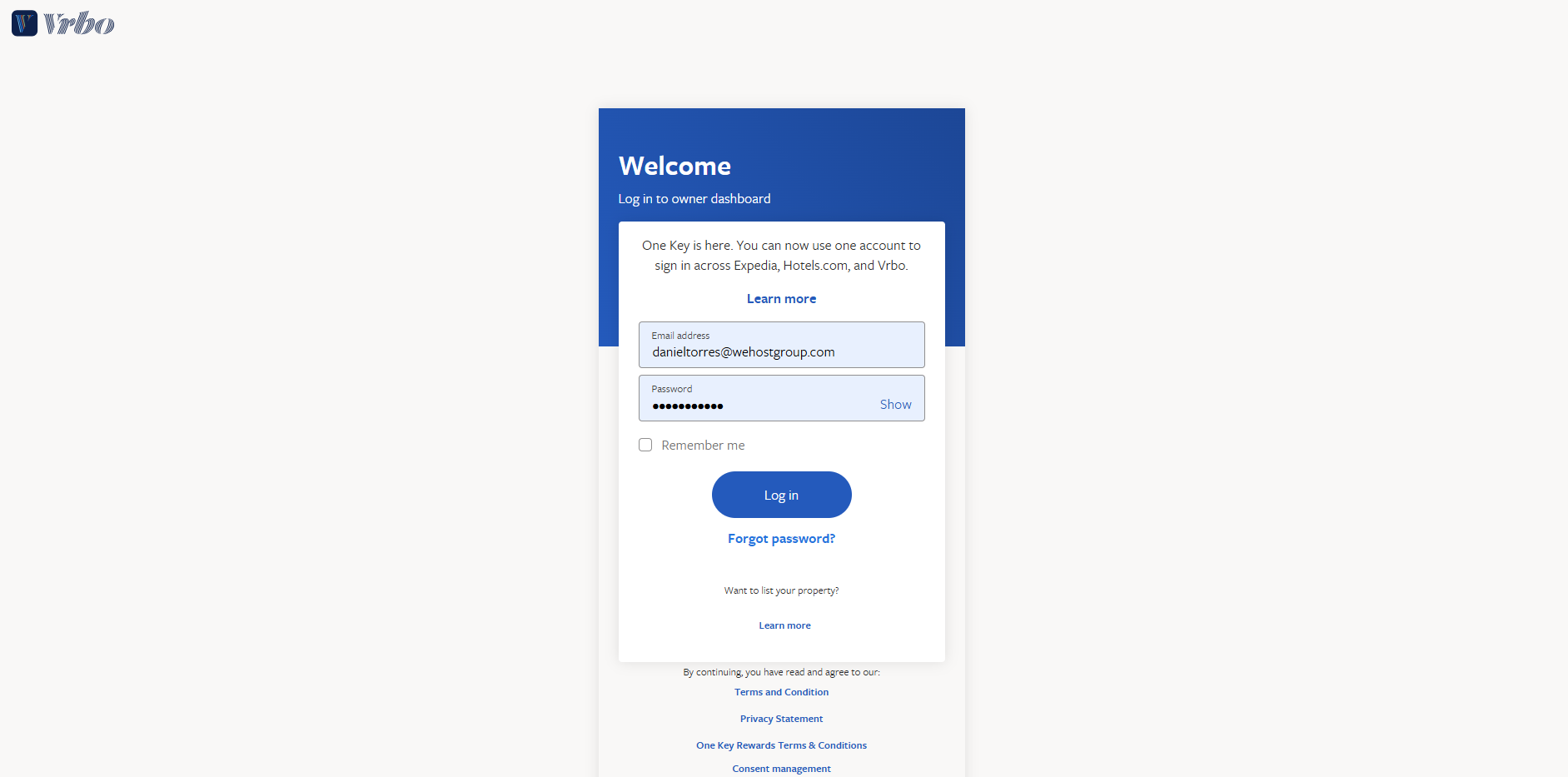
- If this is your first time accessing this site, please use the following credentials and try accessing the previous link again:
-
- Email: danieltorres@wehostgroup.com
- Password: Wehost2024*
-
- If you are asked for an access code or verification, please contact the Operations Manager, Daniel Torres.
- It is possible that the system will send a code via SMS. The phone number you should choose for the code to be sent from the available options is the one ending in 1393. These messages will arrive in the inbox of the frondesk@wehostgroup.com email. They will be sent from NETELIP (a telecommunications company).
- It is possible that the system will send a code via SMS. The phone number you should choose for the code to be sent from the available options is the one ending in 1393. These messages will arrive in the inbox of the frondesk@wehostgroup.com email. They will be sent from NETELIP (a telecommunications company).
- Once inside, identify the page closest to the reservation start date, and using the search option (Ctrl + F), quickly search for the guest’s name.
- In the Action section, you will find two options: Rate Traveler and Request Review. Both options should be completed according to the experience recorded in our system and Guesty chat.
- By default, the Request Review option has a standard message. We recommend personalizing this message to improve the chances of receiving a review.
- Once the message is sent, you must create a ticket in the CRM under the guest’s reservation. (You can access the guest’s reservation from the confirmation number in the Closurables table.) Use the TAG #Review Requested OTS to provide written evidence that you have made the request.
- Help us complete this for all reservations, especially reservations from new properties. You can find new listings in the Listings section, marked with the “NEW” label. Focus your efforts primarily on the luxury units, such as THE ELSER, RITZ CARLTON, ICON, etc.