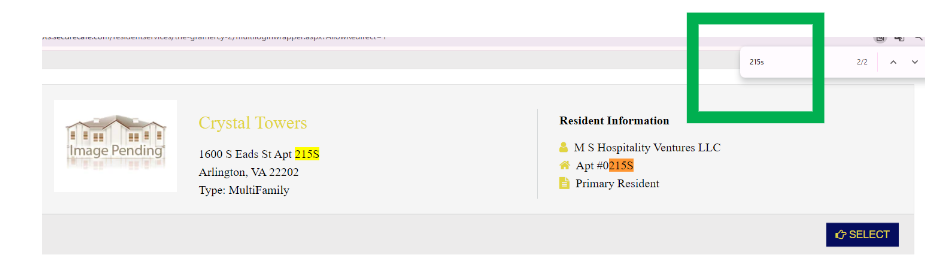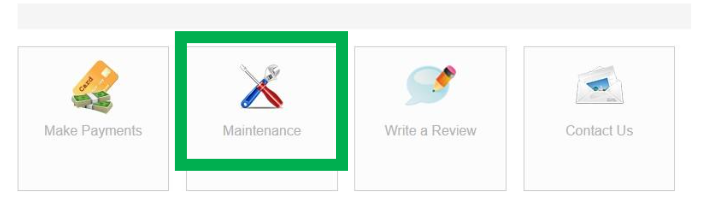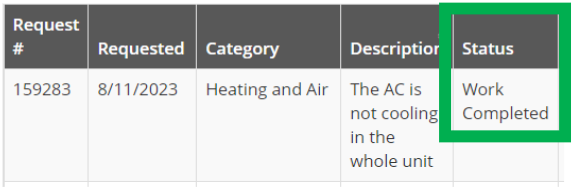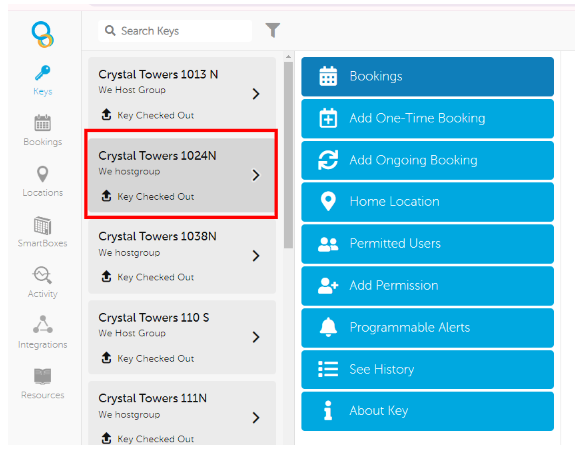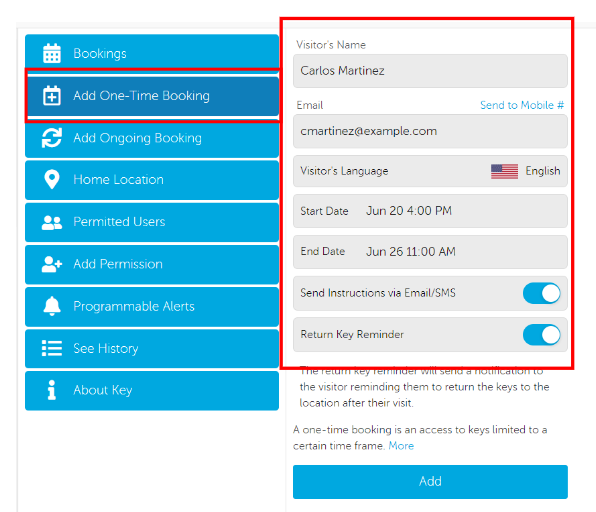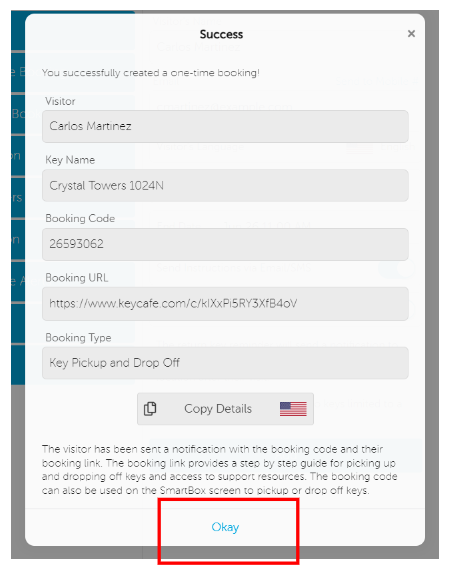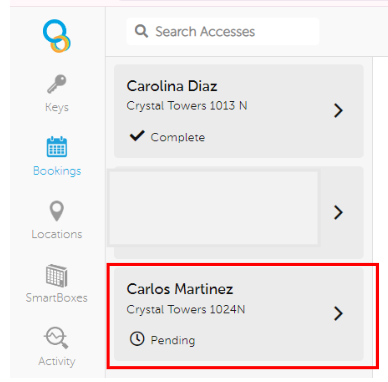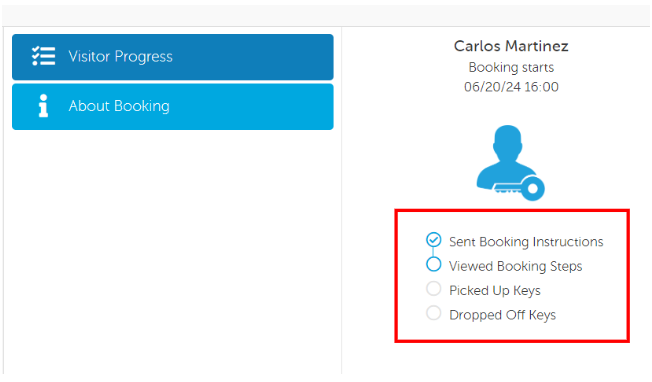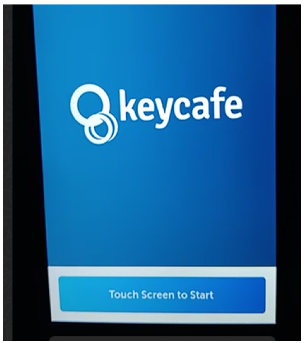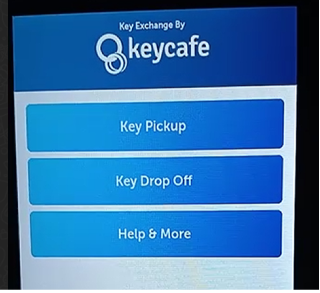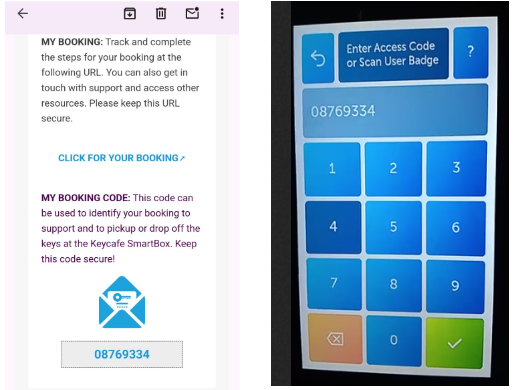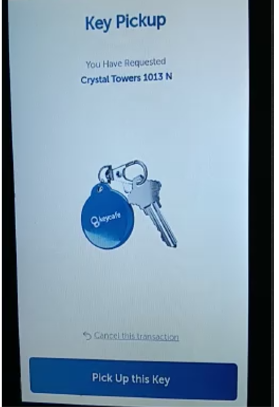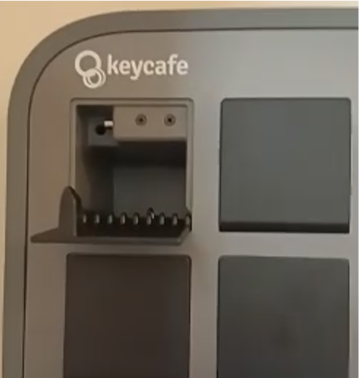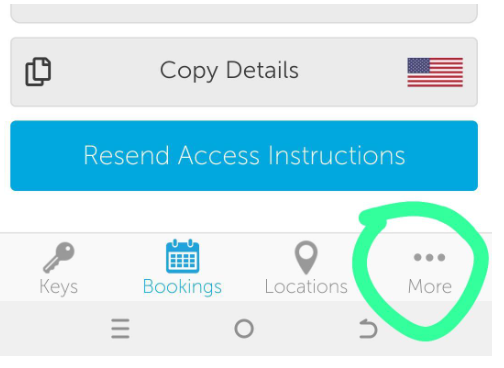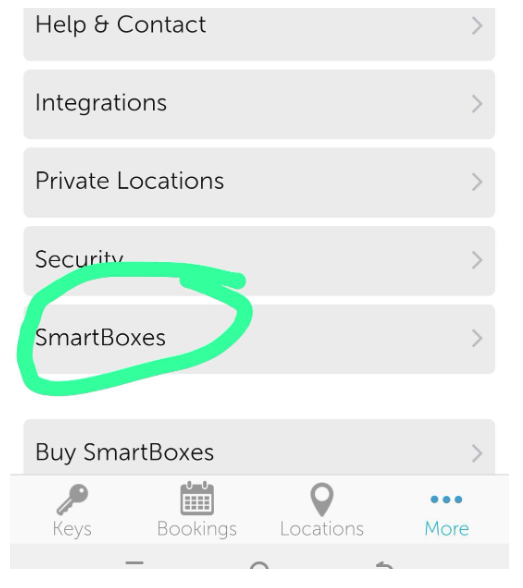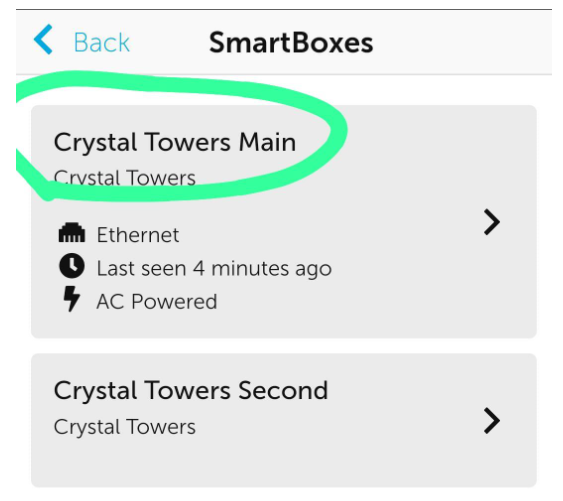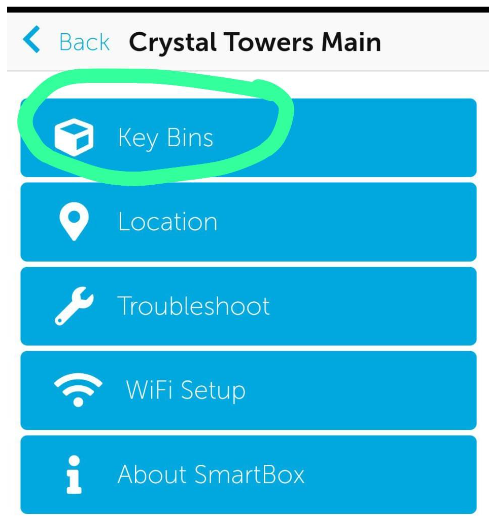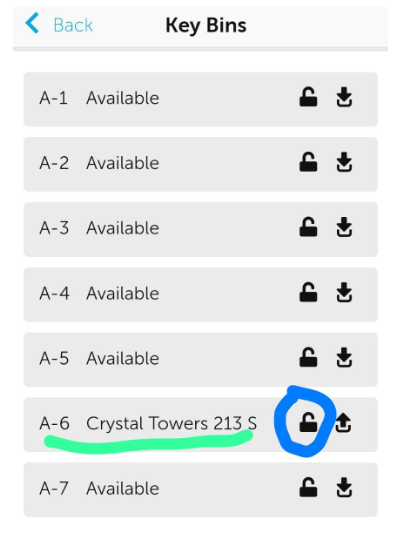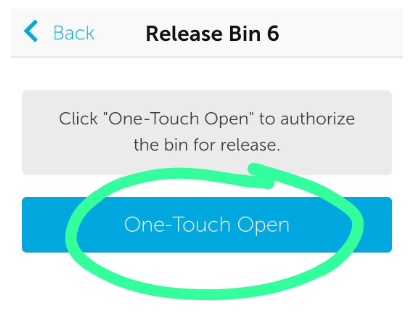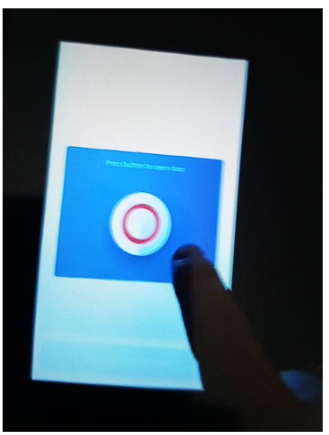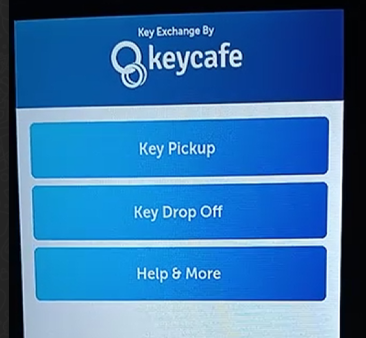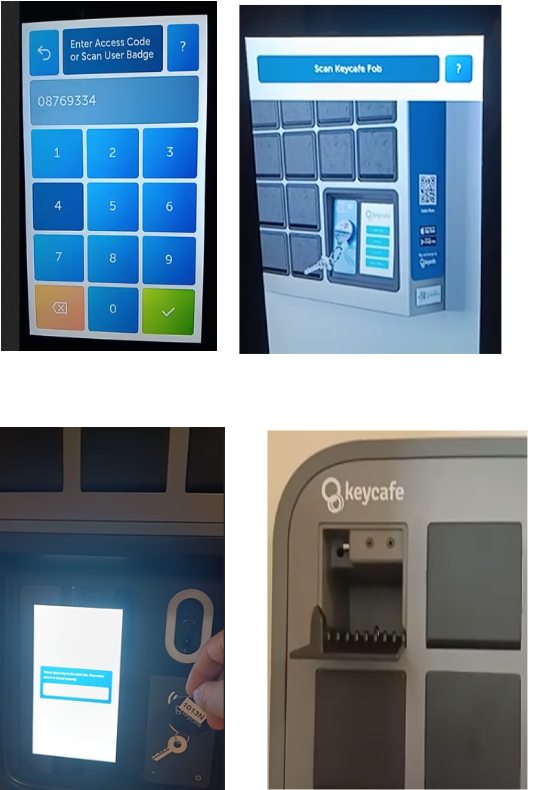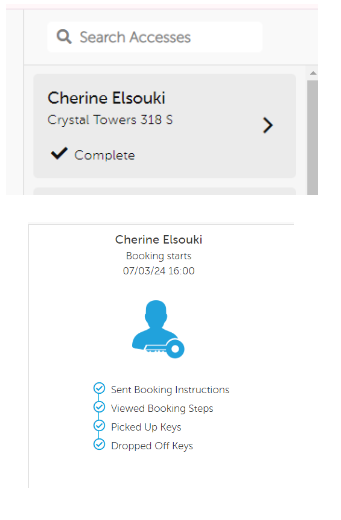W-Crystal Towers
This is the Instruction Manual for the entry and parking of the Crystal Towers.
Last Update: 11/2024
Revised by: Johanna García G.
Objetive
-
Guide the information regarding the income of the units and parking spaces, in order to provide guests with the necessary instructions on time, when required, during the "Welcome Call", when responding to requests through any of our service channels, or for formal purposes related to each unit.
-
Prevent misinformation from those attending to the guests regarding the income and parking spaces of the units through accurate records. This is of vital importance, especially when it comes to information about extra charges that may be generated for parking or for units that do not offer this service.
Any contact with the guest should include a request to confirm a valid contact number, enabling a direct conversation with the guest. This allows for a thorough and clear explanation of the importance of the registration process, along with completing other tasks essential to welcoming the guest.
FAQ's
What information do I need?
|
Address |
South Eads Street 1600, 22202 Arlington, United States |
| E-Mail front desk | concierge@crystaltowersapartments.com |
| Concierge Manager | Mr. Tammie Teel |
| Unit numbers | 22 |
| Access to the unit |
Keys for the door and FOB for building access. The guest must pick up the key from the KEY CAFÉ locker. |
| Maintenance requests |
Access link |
| Parking | Through the lockbox inside the unit once the guest has paid |
Workflow Map
Procedure Line
Maintenance requests:
1. ParaTo solicitarrequest elmaintenance mantenimientoin enthis estebuilding, edificio,you seneed debeto ingresargo ato lathe plataformaplatform https://www.gramercyapts.com/ yand entrarlog porin lathrough opciónthe ´"Resident Login´,Login" conoption laswith siguientesthe credenciales:following credentials:
- User: tony@wehostgroup.com
- password: Threecomas21$
2. ConWith ayudathe delhelp buscadorof the CLT+G.,G sesearch buscafunction, elsearch númerofor dethe launit unidadnumber enwhere lawe cualneed debemosto abriropen lathe ordenwork de trabajo.order.
3. SeleccionamosSelect lathe opción"MAINTENANCE" de MANTENIMIENTO.option.
4. SeThe debenrequired llenarfields losfor espaciosthe requeridosbuilding pormust elbe edificiofilled losout cualesas son:follows:
- Choose
Categoría:theLuces,relevantplomería,category (e.g., lights, plumbing, pest control, A/C,agua,water,puertasdoorsoorventanas,windows,electrodomésticos,appliances,dañoselectricaleléctricos,damage,etcetc. - please select the one that matches the request).Subcategory: Leave this field blank.
Location: Select the location in the unit where the damage is (
pore.g.,favormasterelegirbathroom,lasecondaryacordebedroom,abalcony,la solicitud) Sub categoría: no se llenaLocation: escoger en qué lugar de la unidad se encuentra el daño. (baño principal, habitación segundaria, balcón, cocina,kitchen, patio, etc.).- description : Describe the problem in detail (be as specific as possible).
Permission to
enter:enter:SI/NoYES/NO (enintodosallloscases,casosselectcolocar SI)YES).Do you have
pest:pest:SI/YES/NO (enintodosallloscases,casos colocarselect NO)Attachment: Opción para subir una foto del daño presentado en caso de tenerla..NoAttachment:esOptionobligatorio,toperouploadpreferiblementeaenphotolosofcasosthedondedamage,apliqueifadjunta evidencia, hacerlo.available.
It’s not mandatory, but it is preferred to attach evidence in cases where applicable.-
SUBMIT
Web (
unaoncevezit'sestauploadedsubidotoalthesistema)In progress (
quieremeaningdecirworkqueisestánbeingtrabajando en el)Work completed (
the building)unaonceveztheeltaskedificiohashabeenculminadocompletedlabytarea)-
UnaReceiveveztheseReservation:recibaOnceunaareservanewnuevareservationdeis received from CRYSTAL TOWERS,el agente dethe frontdebedeskcrearagentlamustinvitacióncreatedelthekeyKeycaféCafeparainvitationelforhuésped.theIngresandoguest.a-
laAccesspáginathewebPlatform: Go to the website https://www.keycafe.com/desktop#!/conandellogusuarioinyusingcontraseñathe following credentials:- Username: frontdesk@wehostgroup.com
- Password: Keycafe2024*
// -
SeleccionarSelectlatheunidadUnit:queInqueramostheabrirplatform,elselect the corresponding unit where you want to open the booking (e.g., CRYSTAL TOWERS1024N)1024N).– -
Create the Reservation: Click on the Add One – Time
Booking.Booking option. - Enter
SeGuestingresanInformation:los- Name:
delEnterhuésped:theNombre,guest'scorreoname. - Email: Enter the guest's email address (
tambiénthereestáislaalsoopciónthedeoptionenviartoelsendcódigotheporcode via SMS),. - Language:
puedeSelectseleccionartheel idioma en cual se quiere llegar el mensaje, la fecha de checklanguage inywhichcheckyou want the message to be sent. - Check-in and Check-out
(conDates:susEnterrespectivasthehoras)check-inyandseleccionandocheck-outlas opciones señaladasdates (sendwith their respective times). - Additional Options: Select the following options:
- Send instructions via EMAIL
- Return Key
Reminder)Reminder
– Rerturn Una vez se añada la reserva, debemos confirmar la información y enviar el correo al guest.
datosse - Name:
-
ParaTorecogerpicklaupllave,theelkey, the guestdebemustacercargoaltocasillerotheellocker,cualwhichestaráwillubicadobedentrolocateddeinsidela sala dethe coworking area (las personas delthe front deskunastaffvezwillvalideninformelthemcorreoofdetheregistrolocationlesonceinformaráthedonderegistrationestá)emailseisactivavalidated).laThepantallascreen will then be activated. -
En la App de KEY CAFÉ se deben buscar la opción MAS.
-
Seleccionando la opción KEY DROP OFF en la pantalla.
Category:
Full
Full description: indicar el problema que se está presentando (ser lo más específicos posibles)
5. UnaOnce vezthe subidorequest elis requerimientosubmitted, podremoswe verlocan reflejadosee enit lareflected opciónin the "REQUEST HISTORYHISTORY" enoption, dondewhere podremoswe vercan eltrack avancethe delstatus status,progress. elThe cualstatus puedemay ser:be:
INSTRUCTIVOInstructions PARAfor CREARcreating RESERVASreservations ENin KEYKey CAFECafé
This will generate the Key Cafe invitation for the guest, allowing them to access the unit at the time of the reservation.
This will ensure the guest receives the necessary instructions and reminders about key return.
5. Once the reservation is added, we must confirm the information and send the email to the guest.
4.6. EnIn lathe opciónBOOKING deoption, BOOKINGwe podremoswill versee quethat lathe reservareservation estais PENDIENTEPENDING, yand sewe podrácan verificartrack elthe pasostep-by-step aprocess, pasoincluding dewhen cuando elthe guest abraopens elthe correo,email, recojapicks lasup llavesthe ykeys, asiand mismowhen cuandothey lasreturn dejethe dekeys nuevoto enthe el casillero. locker.
5.7. UnaOnce vez elthe guest regresereturns lathe llavekey alto casillerothe selocker, verathe lareservation reservawill comobe marked as COMPLETE.
INSTRUCTIVOInstructions PICKUPPickup KEYKey CRYSTAL TOWERS
2. SeSelect selecciona la opciónthe KEY PICKUP.PICKUP option.
3. EnOn lathe pantallascreen, elthe guest debemust ingresarenter elthe códigocode quethat previamentewas lepreviously hasent llegadoto atheir suregistered correoemail registradoduring durantethe lareservation. reserva,This asiis esthe laview vistaof delthe correoemail quethat elthe guest recibe,receives. NOThe TIENEguest QUEdoes ENTRARnot ELneed LINKto DELclick BOOKING.the Solobooking debelink—they teneronly enneed cuentato elenter código.the code.
4. UnaOnce vezthe ingresadocode elis códigoentered, lathe pantallascreen mostraráwill eldisplay numero de lathe unit denumber lasof llavesthe parakeys. que elThe guest confirmeshould queconfirm seathat suit unidadmatches ytheir seleccionaunit laand opciónthen select the PICK UP THIS KEYS.KEY option.
5. DeThis estawill maneraopen sea abrirálocker unwhere casillero donde elthe guest encontraráwill susfind llaves.their keys.
INSTRUCTIVOInstructions: ¿CómoHow abrirto Open KEY CAFÉ remoto?Remotely?
2. En la opción SMARTBOXES
3. Seleccionar las cajas de KEY CAFÉ para buscar las llaves que le corresponden
4. Seleccionar la opción KEY BINDS
5. La APP mostrara en que casilla esta la llave que se necesita retirar, se ingresa a la opción de abrir el candado
6. Opción ONE – TOUCH OPEN
7. En la pantalla del KEY CAFÉ al guest le mostrar la opción de oprimir un botón, lo cual debe hacer una sola vez, y asi el casillero donde esta la llave se abrirá.
CHECK OUT INSTRUCTIONS PARA DEJAR LAS LLAVES
Con el mismo Código que el guest recibió al principio de su reserva, debe volver a dejar las llaves dentro del casillero de KEY CAFE.
2. Con el mismo código el huésped debe guardar las llaves cuando haga su CHECK OUT, una vez ingresado el código, la pantalla solicitará escanear el QR de las llaves en el sensor.
3. Una vez se escaneé el código QR se abrirá nuevamente le casillero donde el huésped debe guardar las llaves y la reserva estará COMPLETE en la App de KEY CAFÉ.
Nota: esto solo aplica en caso de que el código que le haya llegado al guest no le sirva para abrir el casillero.
All
Subject
Buen día