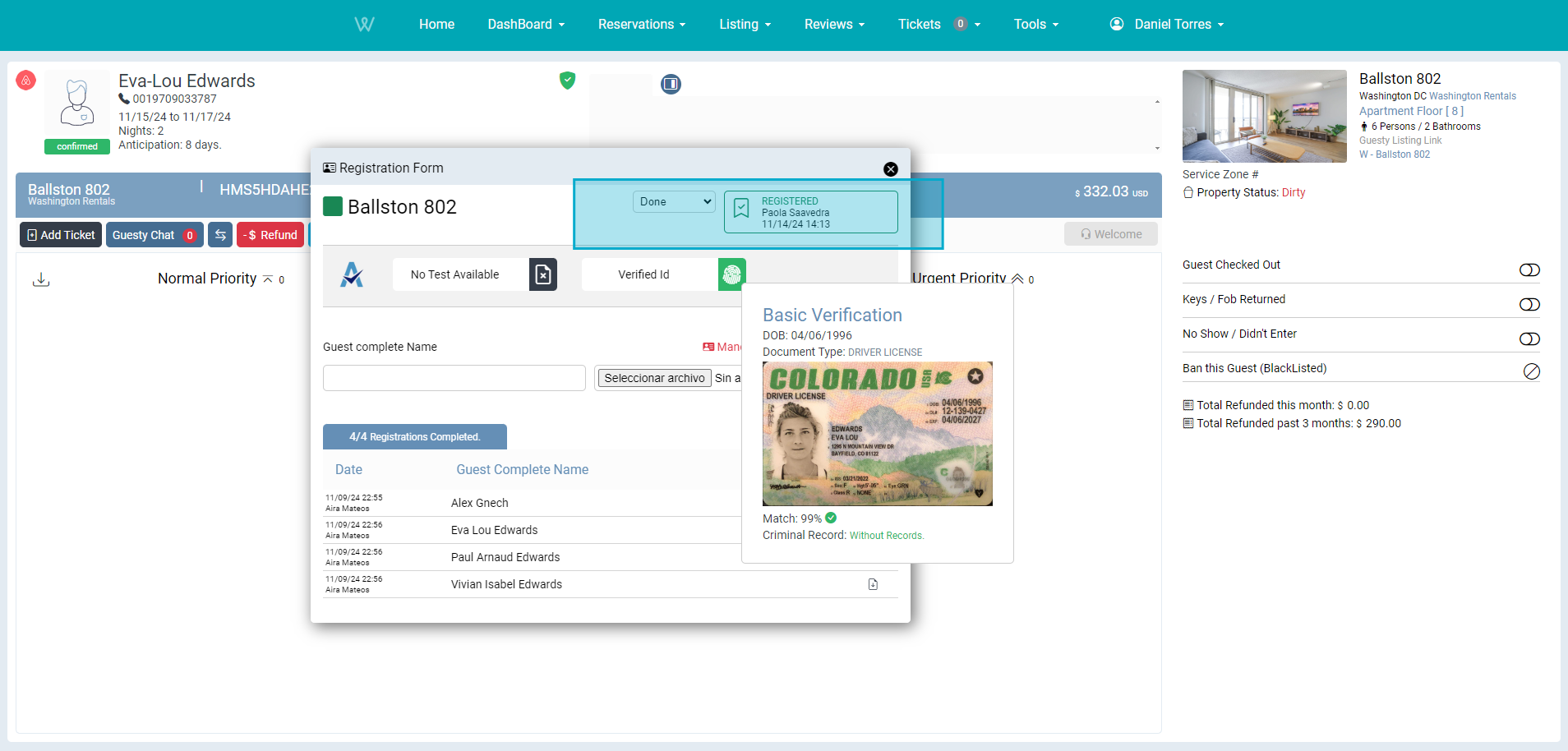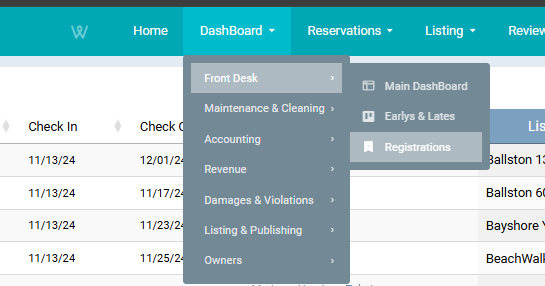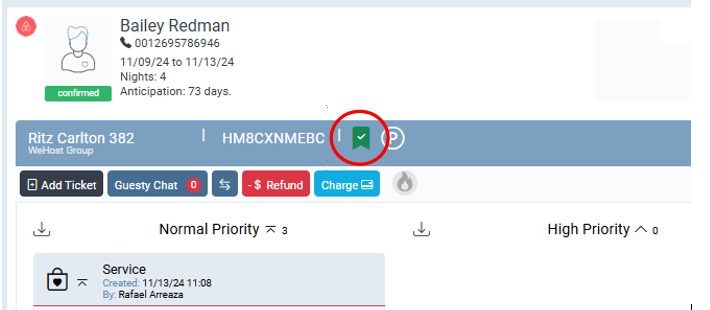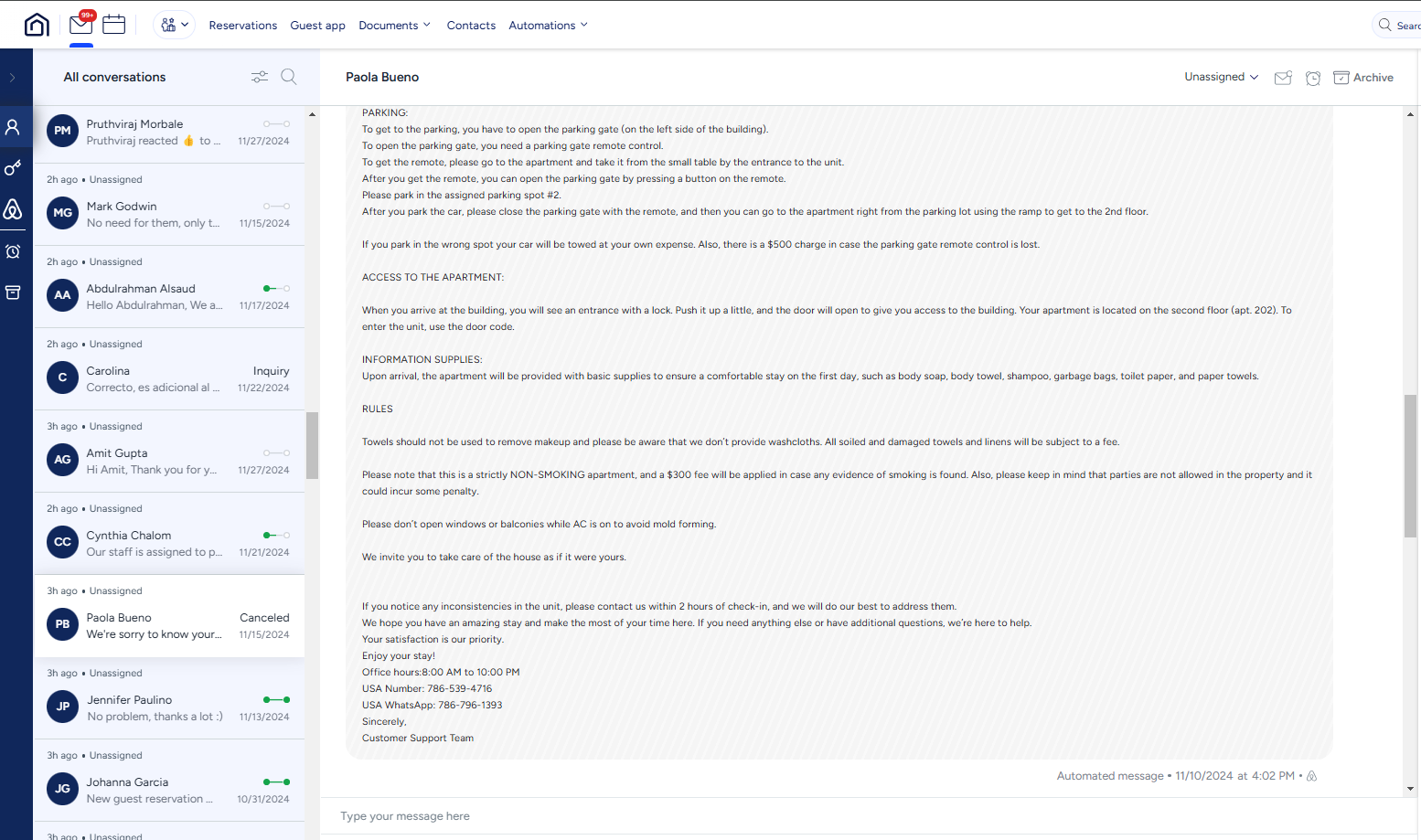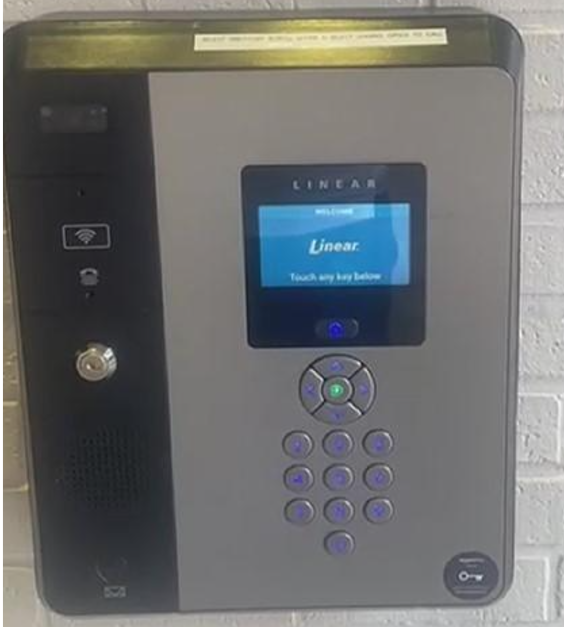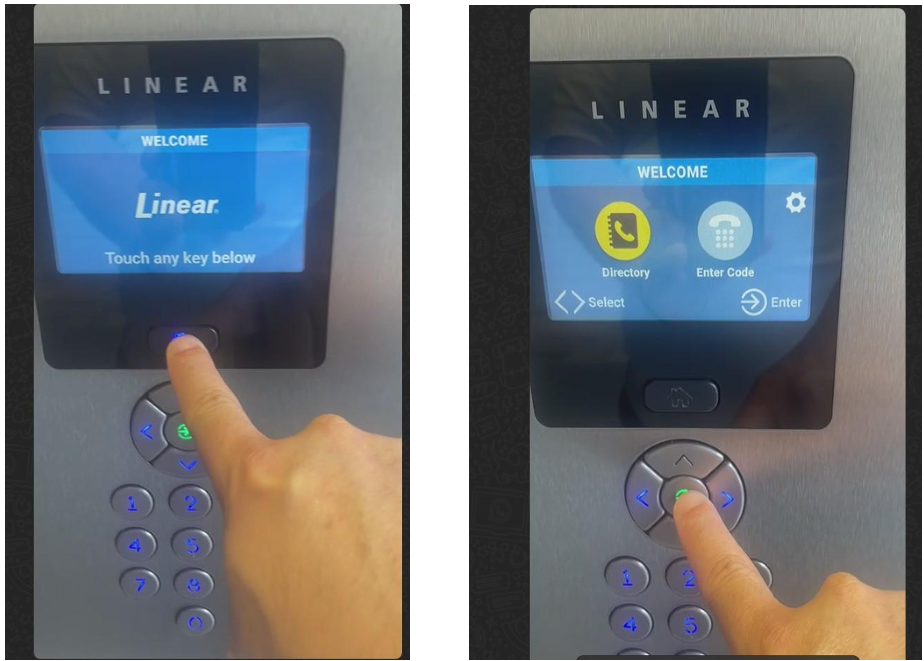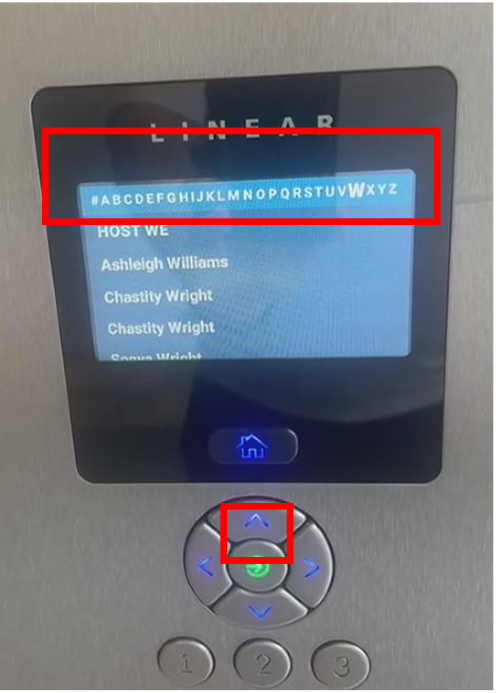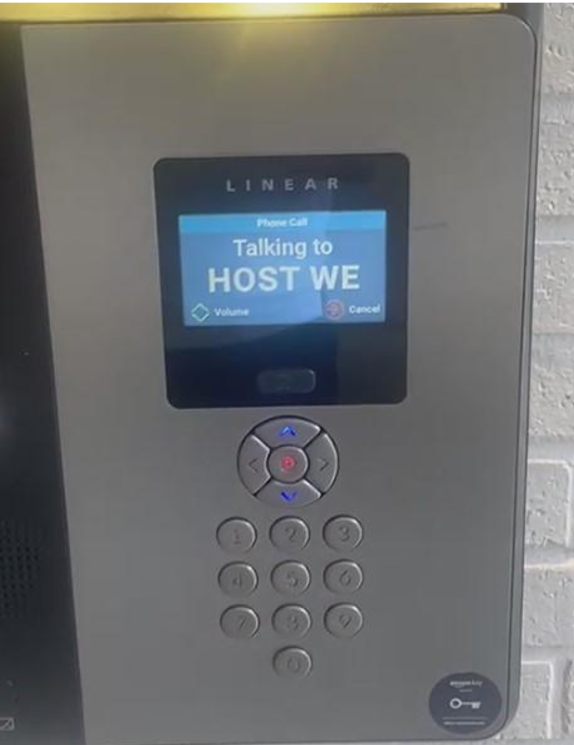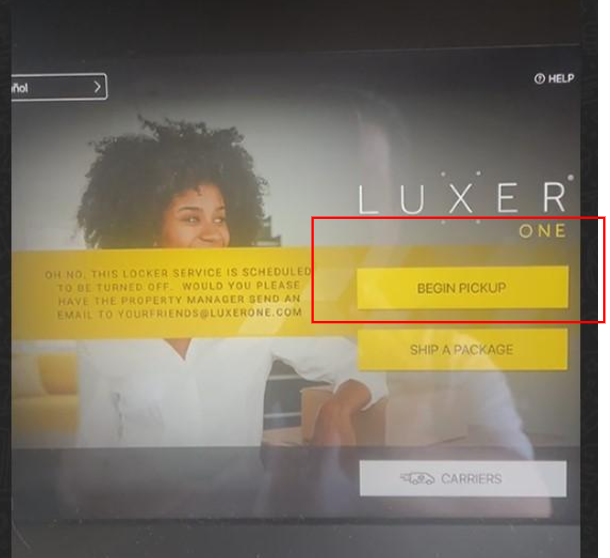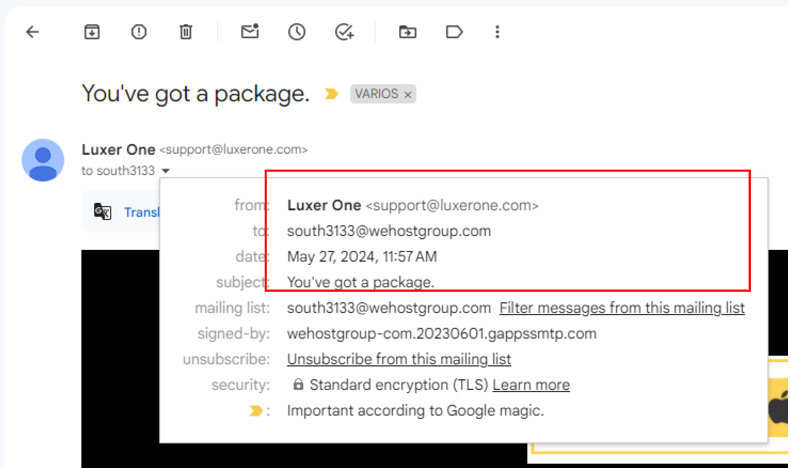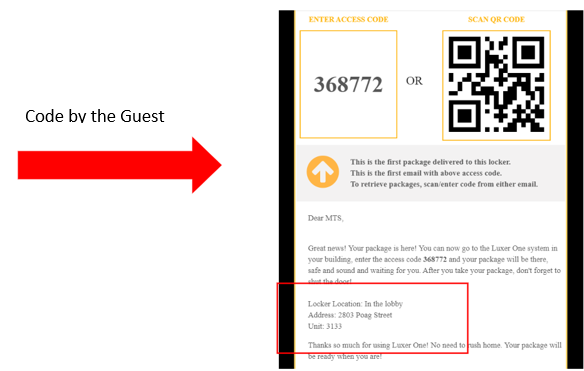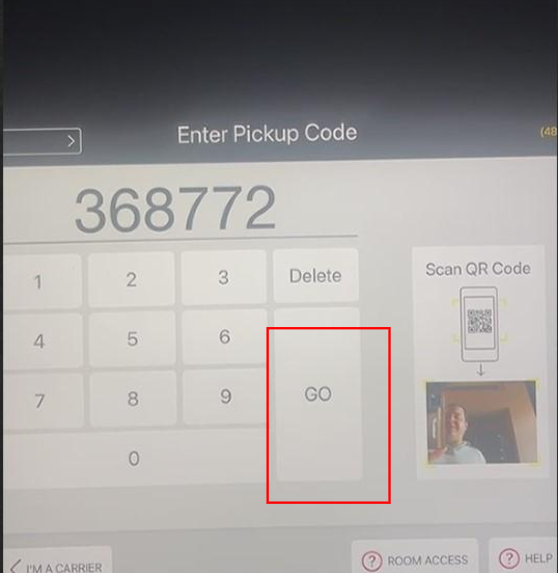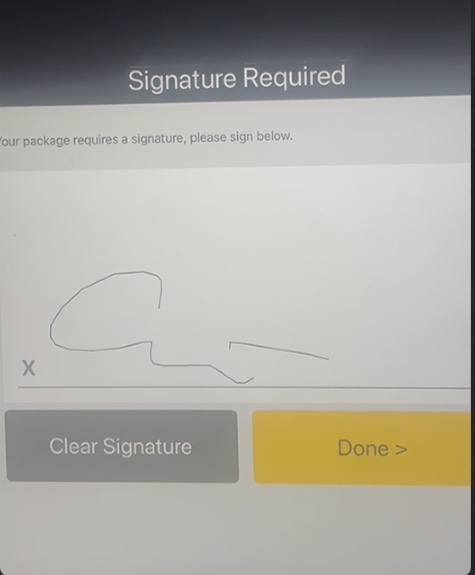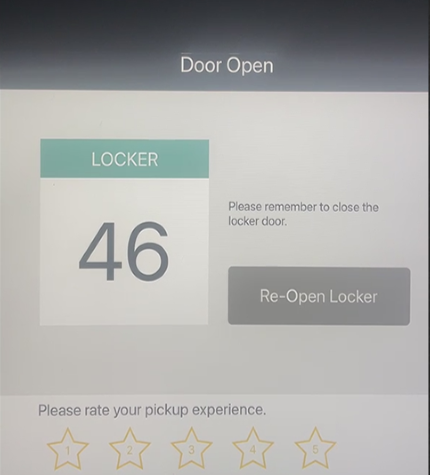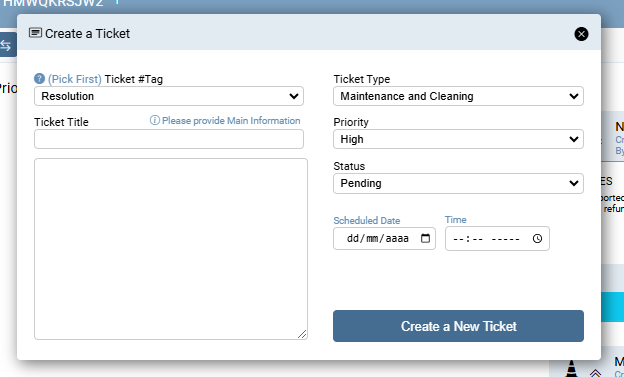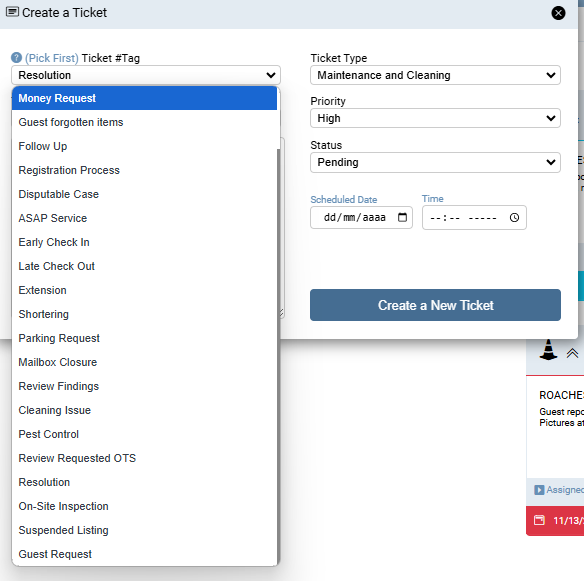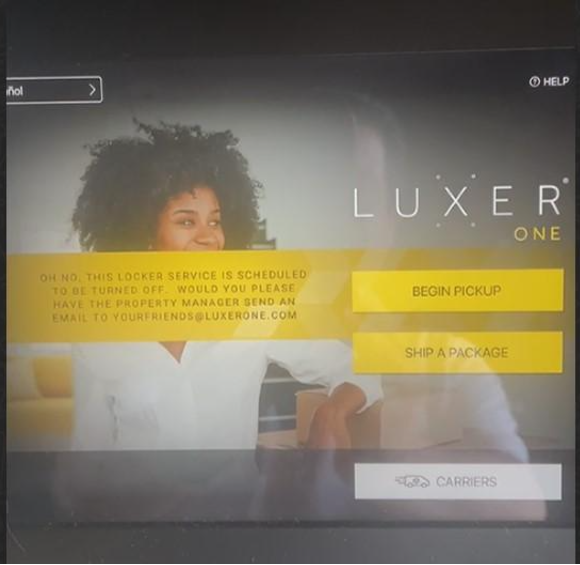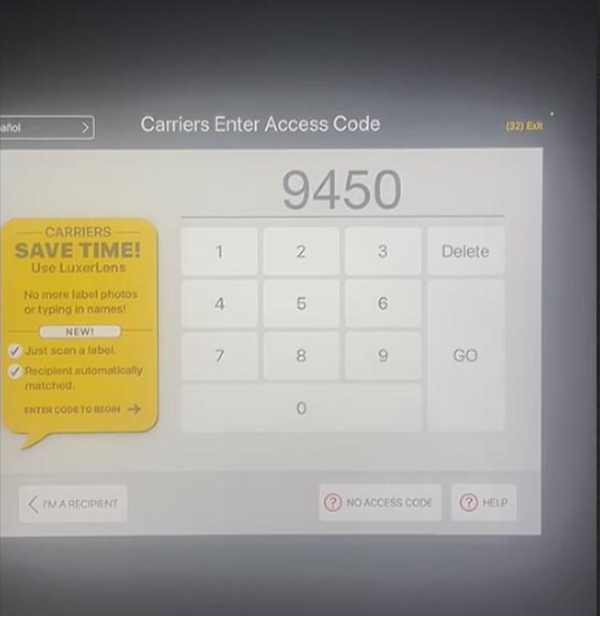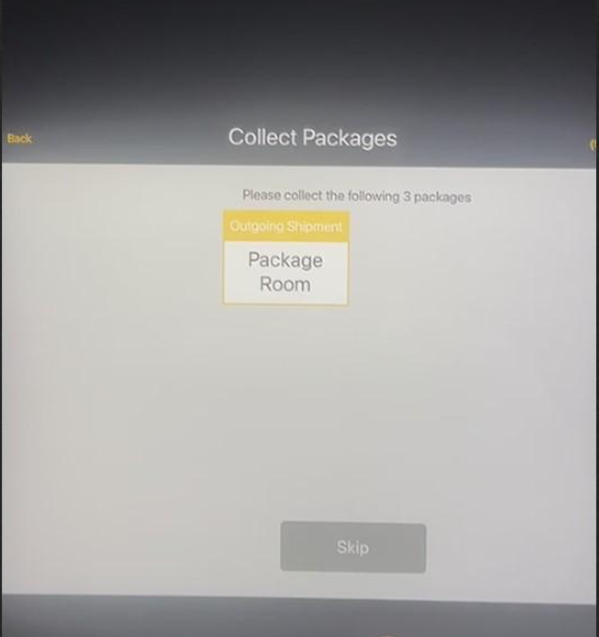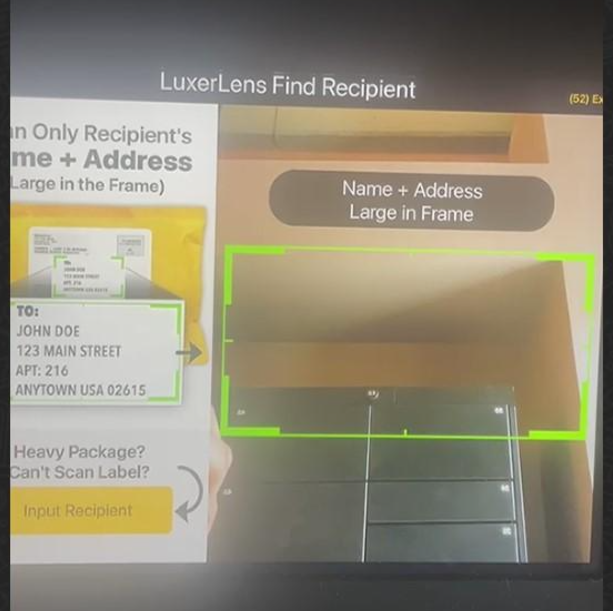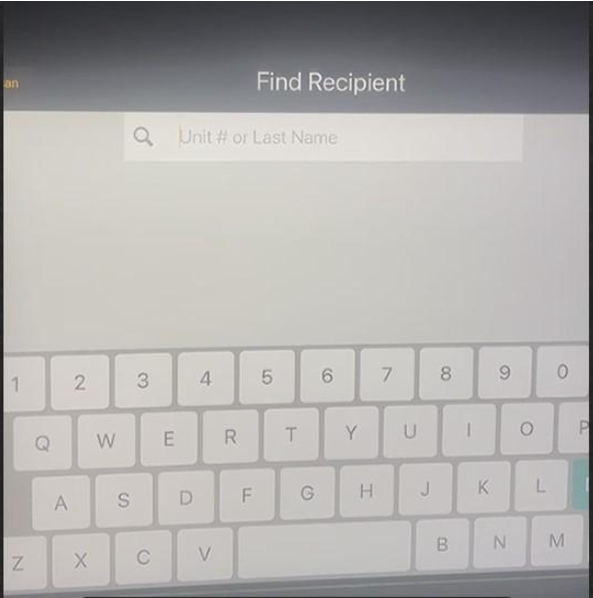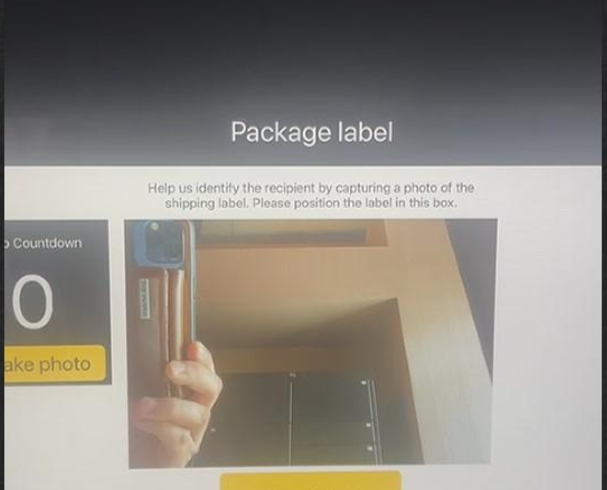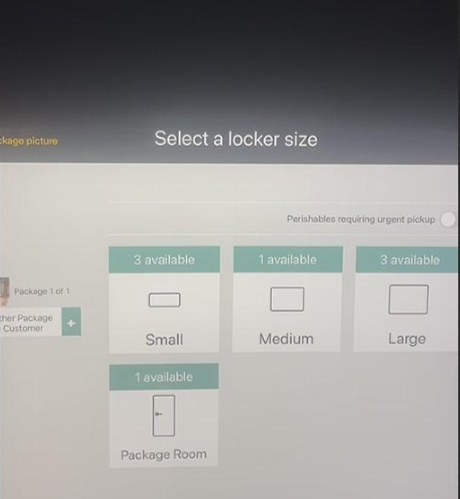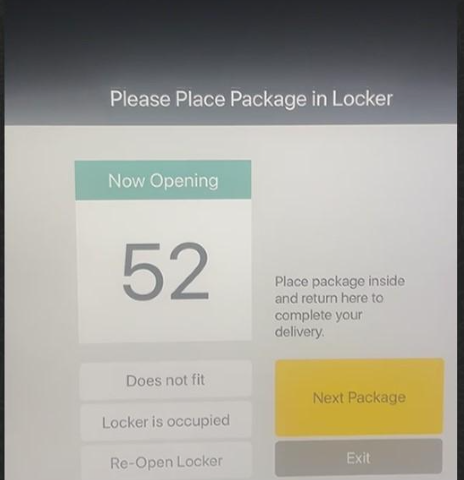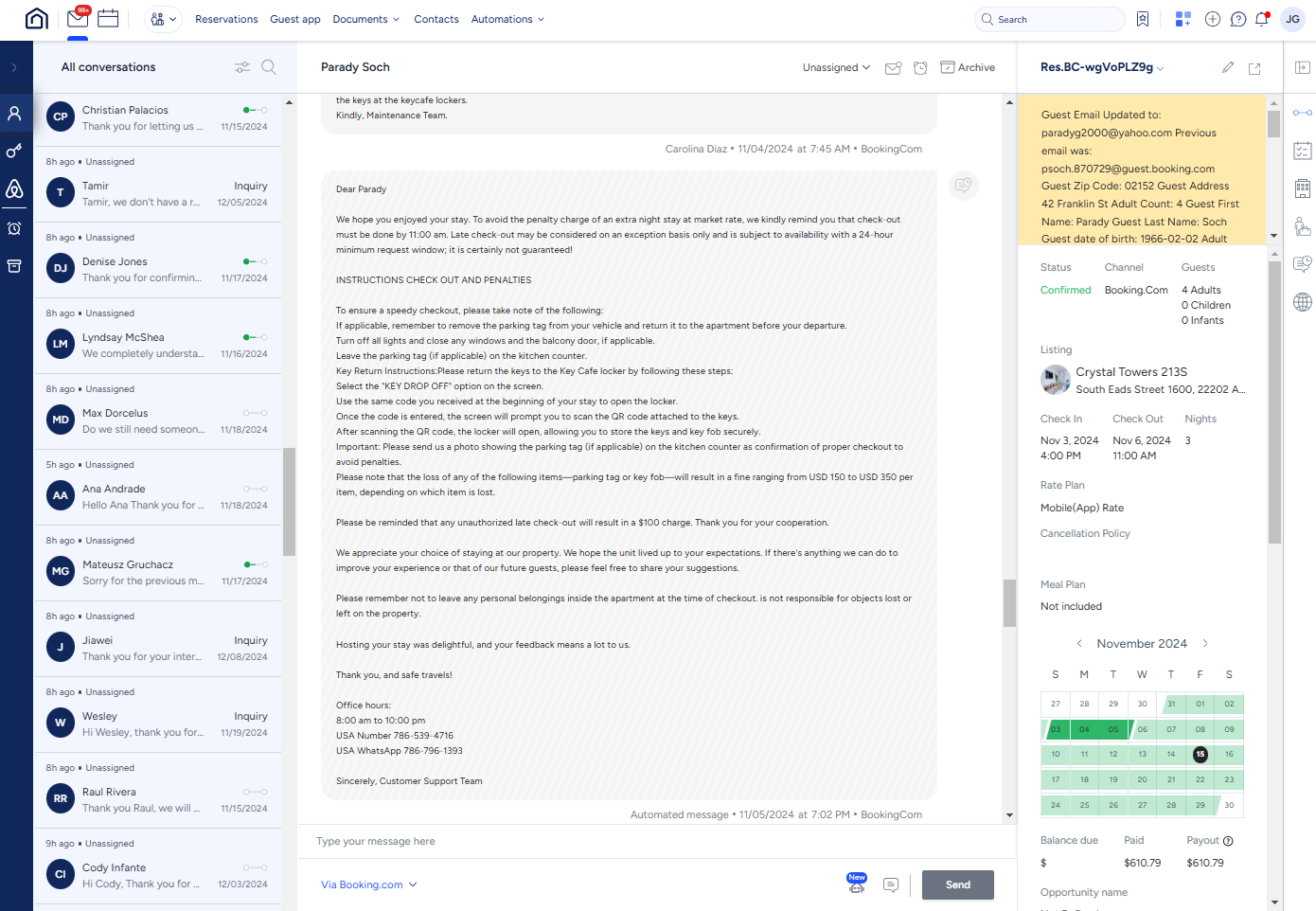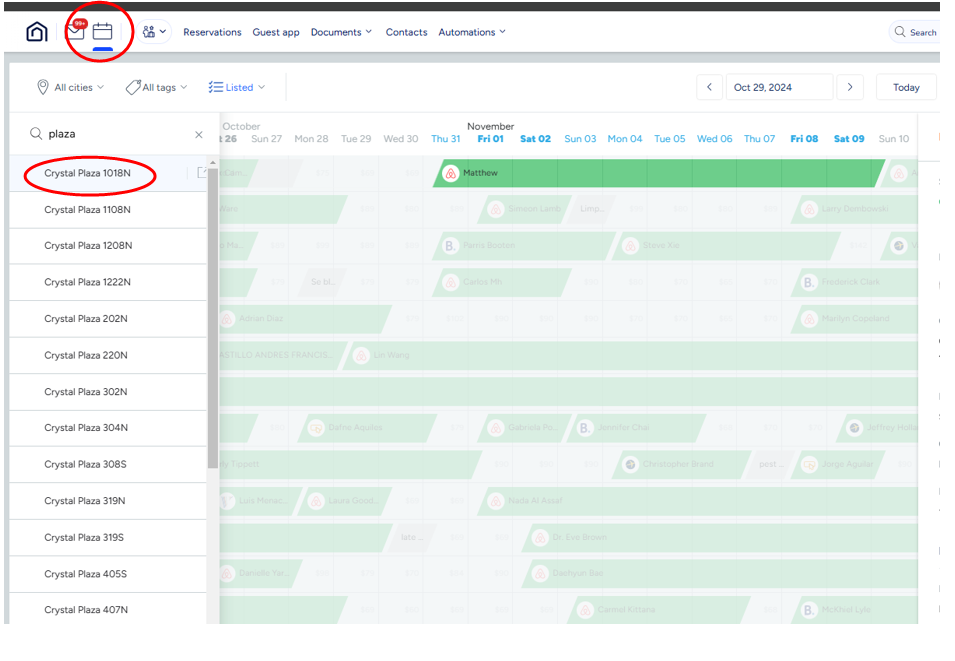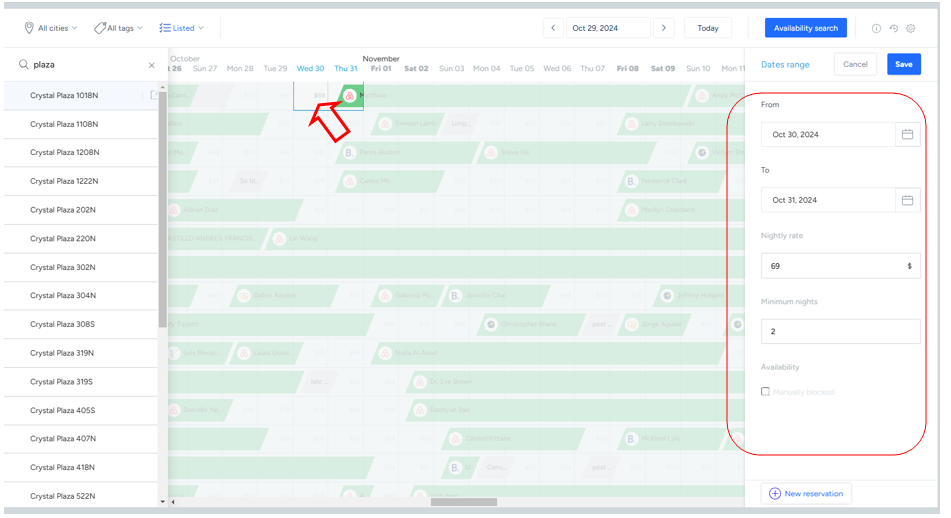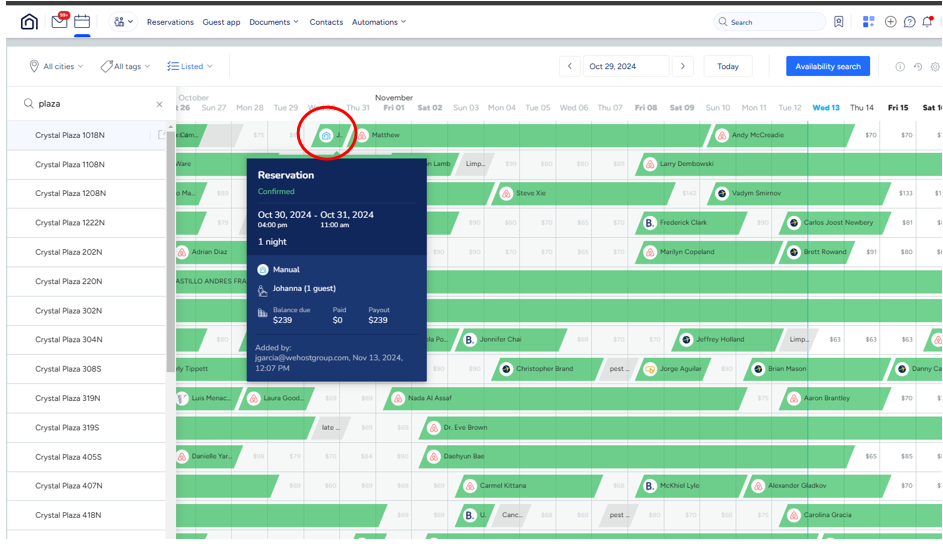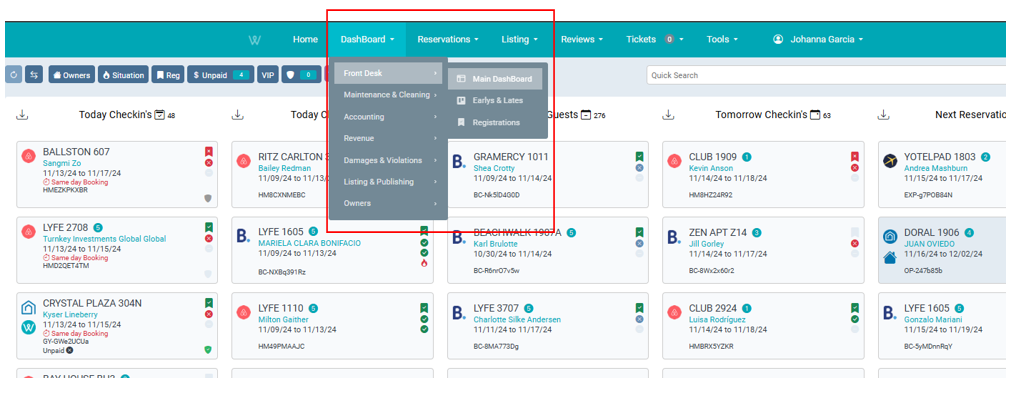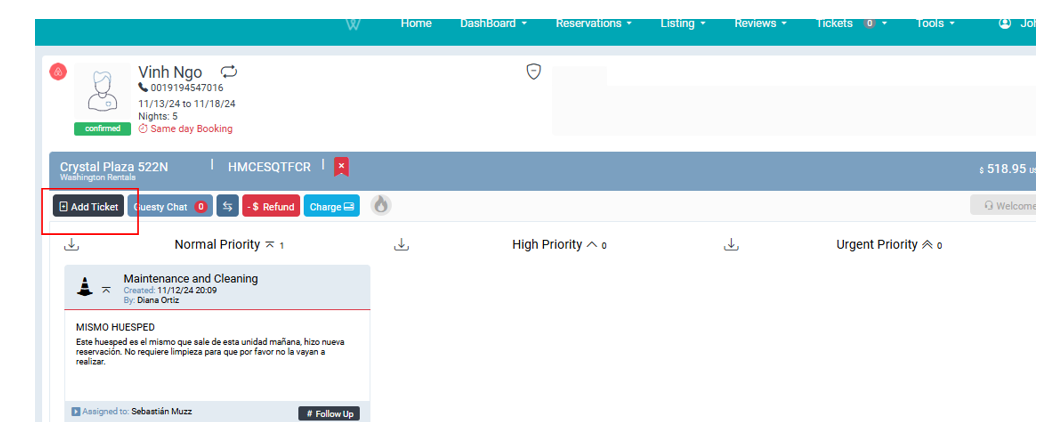W-South Alex
This is the Instruction Manual for the entry and parking of the Crystal Towers.
Last Update: 11/2024
Revised by: Johanna García G.
Objetive
-
Guide the information regarding the income of the units and parking spaces, in order to provide guests with the necessary instructions on time, when required, during the "Welcome Call", when responding to requests through any of our service channels, or for formal purposes related to each unit.
-
Prevent misinformation from those attending to the guests regarding the income and parking spaces of the units through accurate records. This is of vital importance, especially when it comes to information about extra charges that may be generated for parking or for units that do not offer this service.
Any contact with the guest should include a request to confirm a valid contact number, enabling a direct conversation with the guest. This allows for a thorough and clear explanation of the importance of the registration process, along with completing other tasks essential to welcoming the guest.
FAQ's
What information do I need?
|
Address |
Poag Street 2803, 22303 Groveton, United States |
| E-Mail front desk | |
| Concierge Manager | Kai Moses |
| Unit numbers | 20 |
| Access to the unit |
Keys for the door and FOB for building access. The guest must pick up the key from the LUXER ONE locker. |
| Maintenance requests |
Access link |
| Parking | Through the lockbox inside the unit once the guest has paid |
Workflow Map
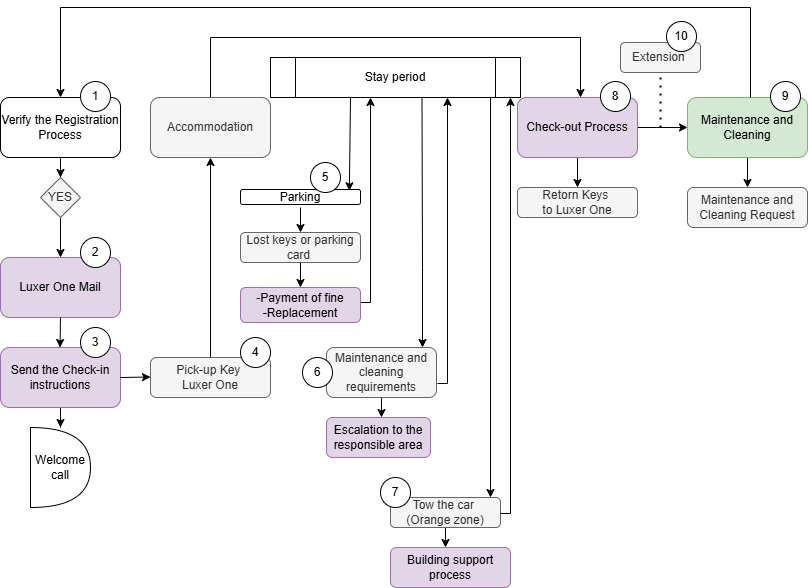
Procedure Line
1. Verify that the registration is correctly completed
Important Requirement: Before proceeding, ensure that the prior registration process in the building's system has been completed. Verify that the registration status is "Done," check that the registration icon is green, and confirm that the required documents for this purpose are present within the registration window.
In the reservation window, you can click on the icon to review the complete registration process. If the reservation is registered, it will display the name of the agent who performed the registration, along with the date and time.
For this part of the process, it is important to keep the following in mind:
- All guests must have complete documentation (as shown in the image above).
- The primary guest must complete the security validation (Verified ID) in buildings where this is required. This can be viewed in the system through the fingerprint.
- Payments must be fully settled to avoid any issues with the guest's access to the unit. This refers to parking (if the guest has requested it).
To check if the registration has been successfully completed, the path is as follows::
CRM: DashBoard / FrontDesk / Registrations
If it is not has been clomplete, the process with the guest cannot continue.
2. Luxer One mail
This process is automatic and the system carries it out after the reservation is confirmed. The following are the steps to create the reservation for access to the locker, which contains the entry to the unit and the parking area, in cases where it is required: for lost codes, blocks generated by incorrect input, among others.
The guest must call the Customer Services line to obtain a code, which will be sent to the email address frontdesk@wehostgroup.com.
3. Send the Check-In Instructions
This part of the process is automatic, but it can be verified to have been completed through the Guesty platform by locating the reservation chat.
In the event that the guest requests to receive the check-in information again, the Customer Agent should copy the information from the chat with the guest and send it to them.
Important: The information for each unit is different, so it is a priority to copy the information directly from the guest’s chat before sending it.
4. Instructions Pickup Key
To provide this information to the guest, in case they require it, here is a step-by-step guide on how to enter and obtain the keys to the Unit.
a. When the guest arrives, enter the building through the main entrance. No keys are needed for this.
b. Once inside, the guest will encounter another glass door for which a FOB is required. However, this door can be opened by calling WE HOST from the intercom. To do this:
Activate the screen and select the "HOUSE" option, then proceed to select the directory.
c.
Use the side arrows (to the right) to search for the letter W, and then use the down arrow to select the contact WE HOST. Proceed to call by pressing the green button in the center.
d.
Once the WE HOST intercom responds, the glass door will open, and the guest will be able to enter the lobby. From there, they need to go to the locker area to proceed with the key pickup process.
e.
4.2. DROP OFF KEY
For the guest to pick up the keys, they must follow the following process: To leave the keys in the locker, the guest mus.
1.a. On the screen, select the BEGIN PICKUP option.
2.b. Enter the code that was sent via email (this code will be received once the cleaner has closed the locker and returned the keys). This email comes from the LUXER ONE platform (Luxer One support@luxerone.com), and the unit number will be included in the same message to avoid confusion.
LUXER ONE does not provide support services to WEHOST or guests, so all information should be handled directly with Tony or Carolina, and we will coordinate with the building manager. The guest should not call LUXER ONE for assistance.
After the guest calls our customer service line, the WEHOST service agent must search the email inbox for the unit that requires access and provide the guest with the number to enter.
3.c. After entering the code, select the GO option.
4.d. The guest must provide a digital signature and then continue with the DONE option.
5.e. The screen will then show the locker number where the guest can find their keys.
6.f. Once the keys are retrieved, the guest must close the locker again. THE LOCKER MUST NOT BE LEFT OPEN.
IMPORTANT: The guest cannot return the keys to the locker during their stay. The locker is only for retrieving the keys once.
When the reservation ends, the guest must follow the check-out instructions and leave the FOB inside the unit, along with their parking pass (if it was taken out of the lockbox).
4.3. Garbage Collection
When a guest arrives at the building, they are informed about the garbage collection schedule and procedures:
-
Pick-up days: Sunday, Monday, Tuesday, Wednesday, and Thursday.
No pick-up on Friday and Saturday. -
Pick-up time: 8:00 PM
(Trash placed out after 8:00 PM may not be picked up.) -
Limits:
- Only two trash bags and three broken-down cardboard boxes per unit per night.
- Any extra trash will be left behind and is the responsibility of the resident to discard.
- If cardboard boxes aren’t broken down, or if more than three are placed outside, the additional items will be left for the resident to handle.
- No trash should be left out during the day. A $50 fine will be assessed if trash is left out during the day. Please ensure your trash is brought out after it has been picked up or first thing in the morning. Trash can be placed out again between 6:00 PM and 8:00 PM, when the trash valet picks up.
-
Please contact the care team below for any missed units that follow the above guidelines:
valet@dcscontractors.com
We look forward to working with you and this community!
5. Parking
Through the lockbox inside the unit once the guest has paid. The keys to the unit are in the KEY CAFE lockers, which are located in the building's lobby.
When you open the locker for the keys, the parking card is right there as well.
Whay to do if the parking keys are lost?
When a card or key is lost by the guest, a ticket must be created in CRM addressed to Maintenance and Cleaning to initiate the replacement process.
In the CRM , a ticket is created addressed to Maintenance and Cleaning, and they are responsible for carrying out the internal process of biling and replacement throught Guesty. This process takes approximately 5 hours to 1 business day.
a. Created in CRM, Ticket.
- Ticket: Resolution
- Ticket Type: Maintenance and Cleaning
- Priority: High
b. Mantenance and Cleaning Area, receives the request.
c. Internal process by pay and reposition.
If the guest needs to check-out, they cannot do so until the payment for the card value iss restored. Continuos communication with the Mantenance anad Cleaning team, must be maintained.
6. Maintenance and Cleaning requeriment´s
In cases where the guest requires a solution for any deficiencies, absence of amenities, or other issues, it must be escalated to the responsible area through a ticket in the CRM. Be sure to consider the existing classifications for each case.
Es importante tener en cuenta, que al momento de crear los tickets, debe hacerse en idioma inglés y poner la mayor cantidad de detalles, para que la información sea suficiente al momento de ejecutar la mejora (ubicación del daño o la necesidad, detallar el objeto en cuestión). En los casos en los que se necesite evidencia, adjuntar las fotografías pertinentes.
7. Tow the car:
In the event that a call is received regarding vehicle towing, the following procedure should be followed: (The case is received through the communication channel (call or message).
- Immediately, the Customer Agent should contact the building's Front Desk, and the vehicle recovery process should be handled between the building and the guest.
A ticket should be created in the CRM to provide context regarding the guest's situation and to follow up on the case.
- It is the tow truck driver who provides the information about the reason for the vehicle towing and how to make the payment.
If the guest requests assistance with the case, the service agent must escalate the issue to the Manager in charge to review a potential compensation.
8. Check Out process
When the guest’s stay has ended, they must leave the following items inside the unit:
- 1 FOB access control for the building
- 1 remote control for parking access
- 1 parking pass (if it was used)
To leave the keys in the locker, the guest must:
a. On the screen, select the CARRIERS option.
b. Enter the code assigned to WE HOST: 9450, then select GO.
c. Select the PACKAGE ROOM option – then choose SKIP.
d. Select the INPUT RECIPIENT option.
e. Enter the unit number where the keys will be stored.
f. Display the keys (or any object that will be left) on the screen.
g. Select the SAVE LABEL option.
h. Choose the SMALL option (if unavailable, MEDIUM or LARGE can be selected).
i. The screen will show the locker number that will open to store the keys. Select EXIT to finish the process or NEXT PACKAGE if leaving more keys in other lockers.
Process that the system performs automatically: Sent the Check-out Instructions
This part of the process is automatic, but it can be verified to have been completed through the Guesty platform by locating the reservation chat.
In the event that the guest requests to receive the check-in information again, the Customer Agent should copy the information from the chat with the guest and send it to them.
Important: The information for each unit is different, so it is a priority to copy the information directly from the guest’s chat before sending it.
9. Maintenance requests:
After a guest completes their stay and checks out of the unit, the Maintenance and Cleaning team assigns the cleaning service for the unit.
This process is carried out by the Maintenance and Cleaning team.
a. To execute this process, which is handled by the Maintenance and Cleaning team, you need to log in through the following link: https://southalex.activebuilding.com/login
- Email: sa(# of the unit)@wehostgroup.com
- Password: Threecomas21$
b. Once logged into the page, select the option "SERVICE REQUESTS."
c. Then, click on "add a new request".
d. You need to fill in the required fields for the building, which are:
- Pet in Unit: YES/NO (in all cases, select NO)
- I would like to request service for: Select the category: Lights, plumbing, pest control, A/C, water, doors or windows, appliances, electrical damage, etc. (please choose the one that matches your request)
- Subcategory: Do not fill in
- Please describe the problem: Describe the issue you are experiencing (be as specific as possible)
- Upload a photo/video: Option to upload a photo or video of the damage if available. It is not mandatory, but it is recommended to attach evidence when applicable.
- Permission to enter: YES/NO (in all cases, select YES)
- SUBMIT
e. Once the request is submitted, you will be able to see it reflected under SERVICE REQUESTS – ALL REQUESTS, where you can track the status of the request. The status may be:
- Web (once it’s uploaded into the system)
- In progress (appears with a clock icon, indicating they are working on it)
- Work completed (once the building has completed the task)
10. Extension
a. Check that the unit is available (Guest).
b. Click on the space you want to separate and fill in the corresponding information.

c. To check the creation of the reservation, you can verify that the space is occupied with the information that was entered.
d. For the payment of the extension, it depends on the platform through which the reservation was made:
- Booking, Blueground, Expedia, or direct: Charge automation
- AirBNB: The guest generates the extension
e. After verifying in the system that there is availability and making the reservation, a ticket must be created in the CRM to notify Maintenance and Cleaning that the unit does not need to be cleaned, as the booking is for the same guest.
Note: If the extension is for before or after the already made reservation, the process applies in the same way.
f. In the CRM, follow this path: Dashboard / Front Desk / Main Dashboard
g. Next step, select the unit and add Ticket.
h. Then, fill in the fields to create the ticket:
- Tag: Extension
- Ticket Type: Maintenance and Cleaning
- Priority: High
- Schedule Date: Actually date.
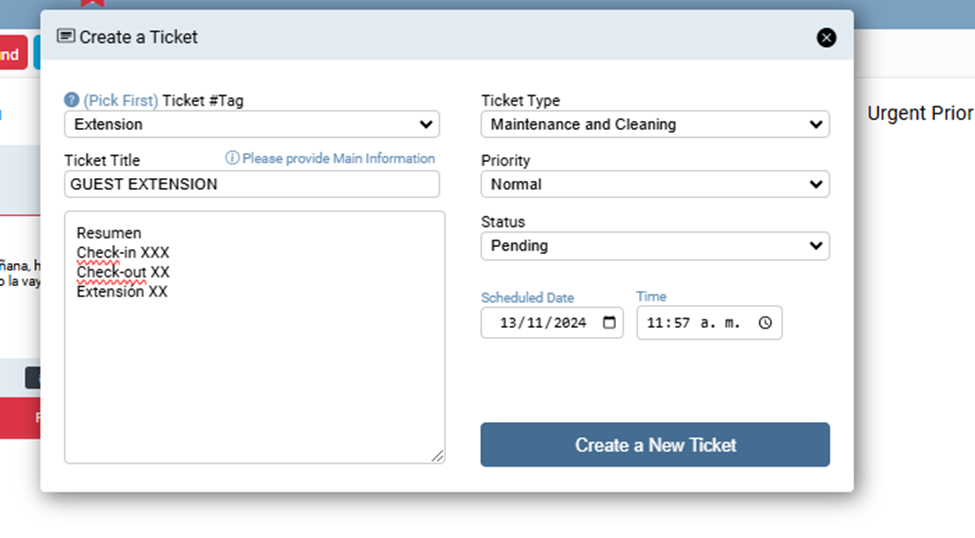
In this process, the cycle is completed and the Registration process, along with the subsequent steps, begins again.
Always remember that the CRM is the core platform used to record each point of contact with the guest and allows for tracking what happens in each case, ensuring all teams involved in providing excellent customer service have visibility into the process.