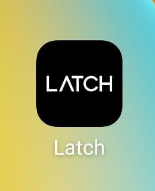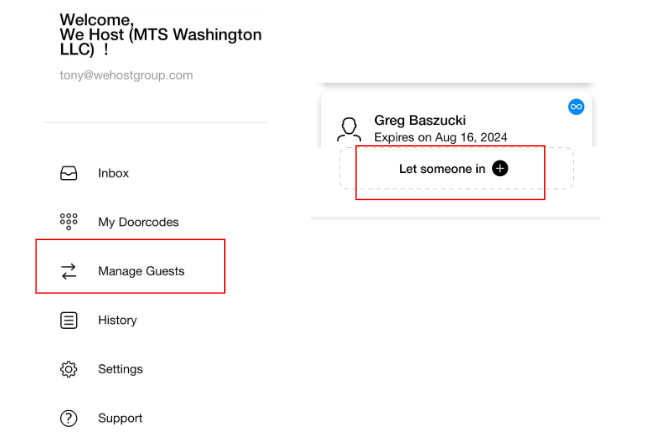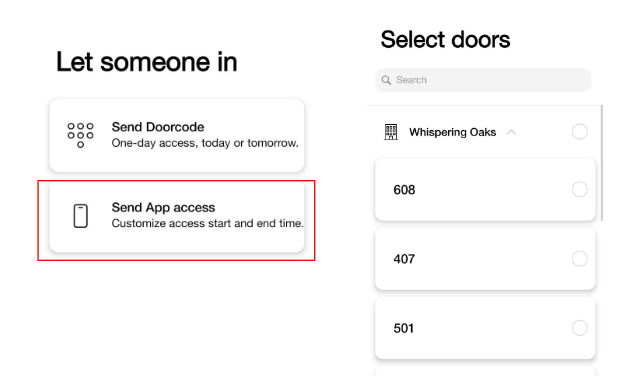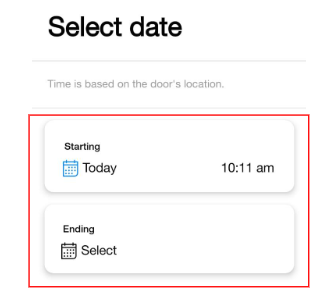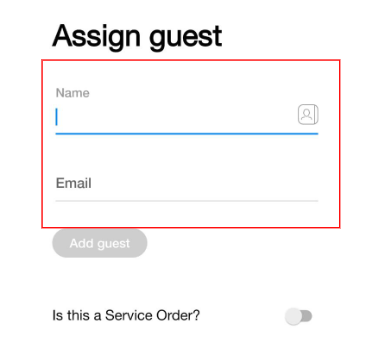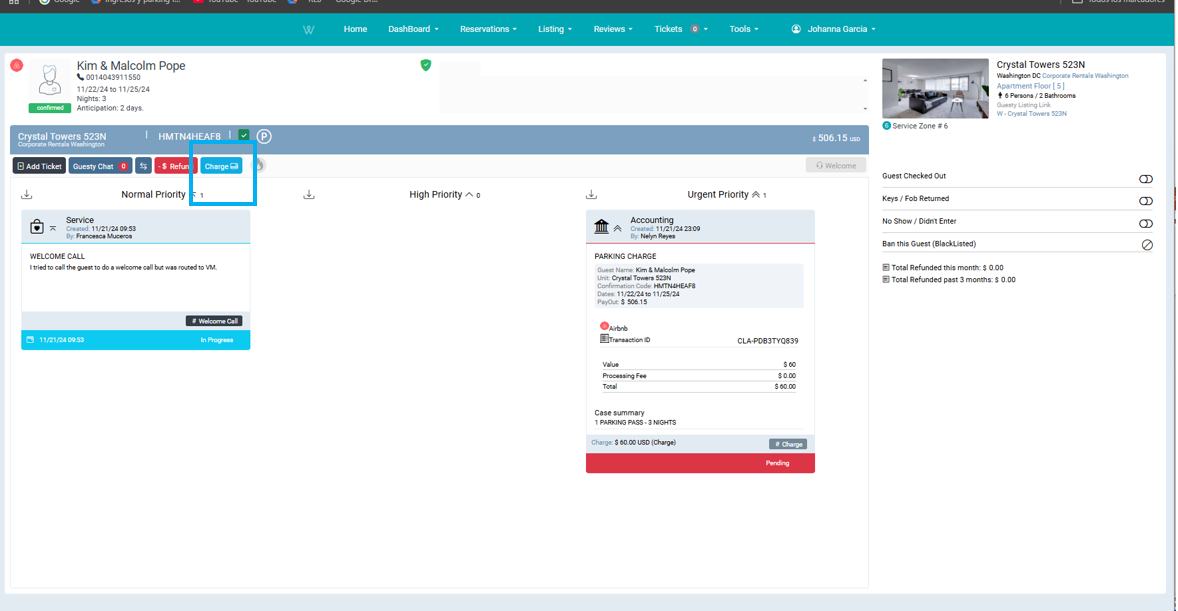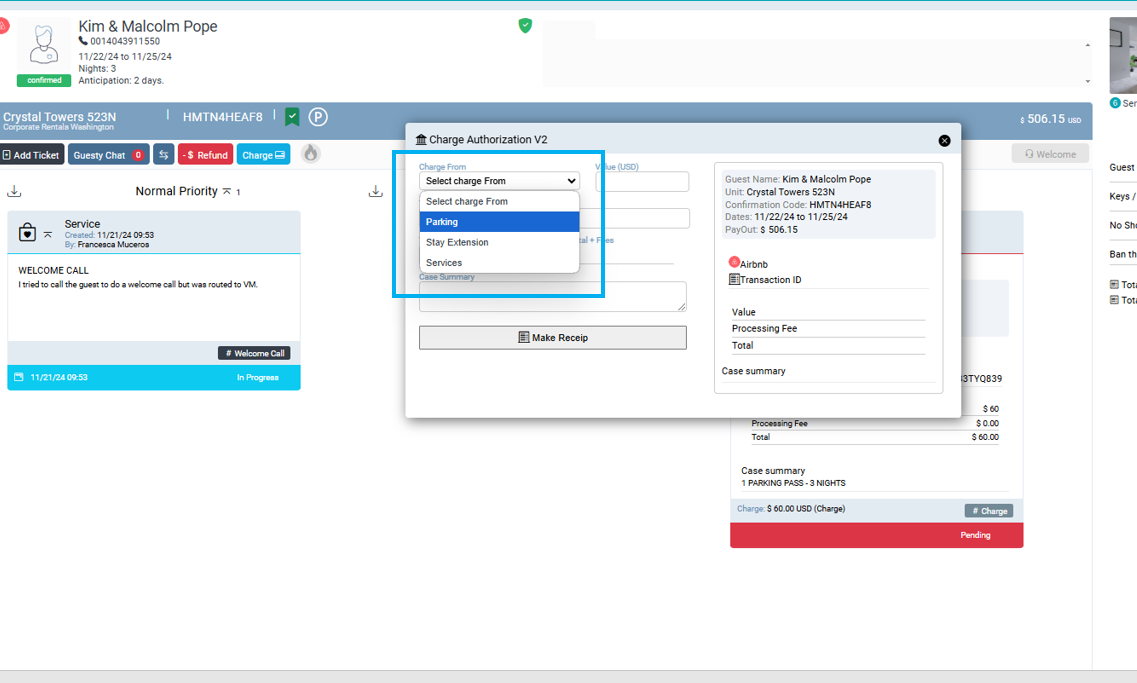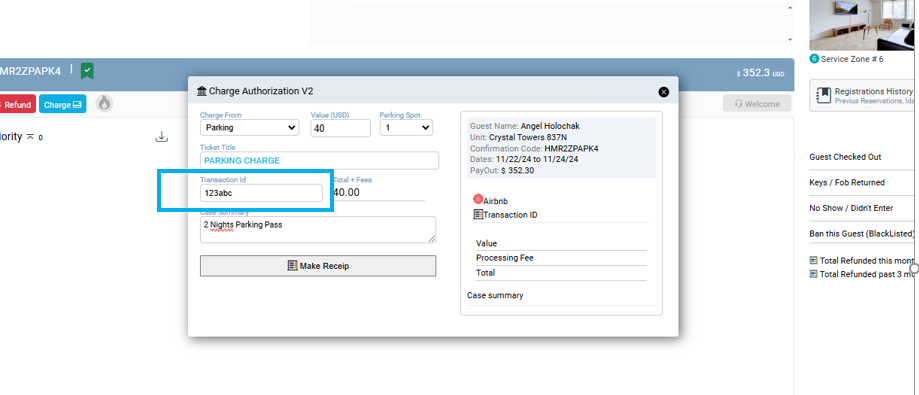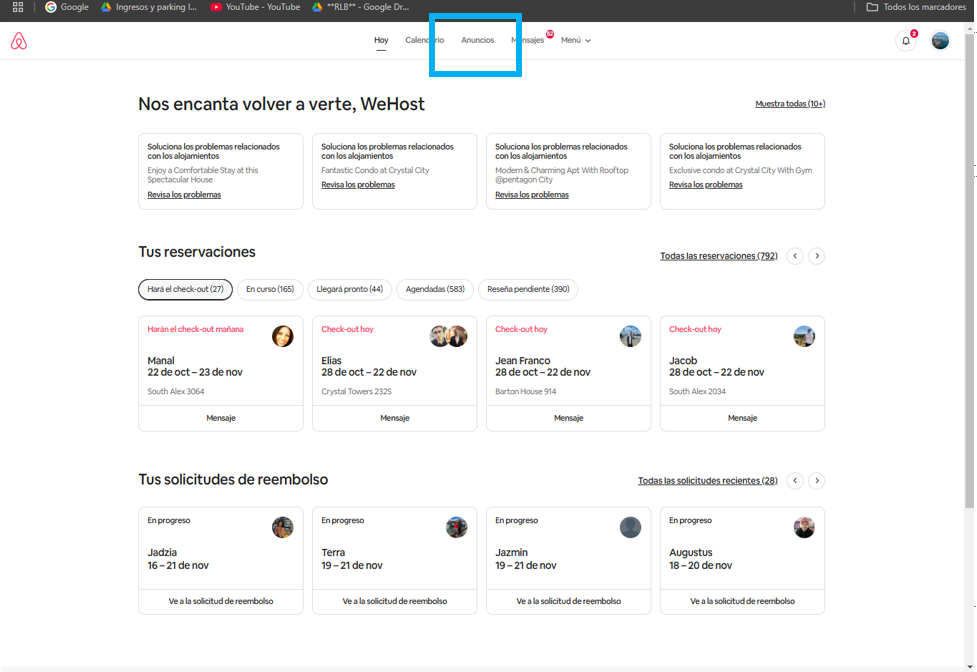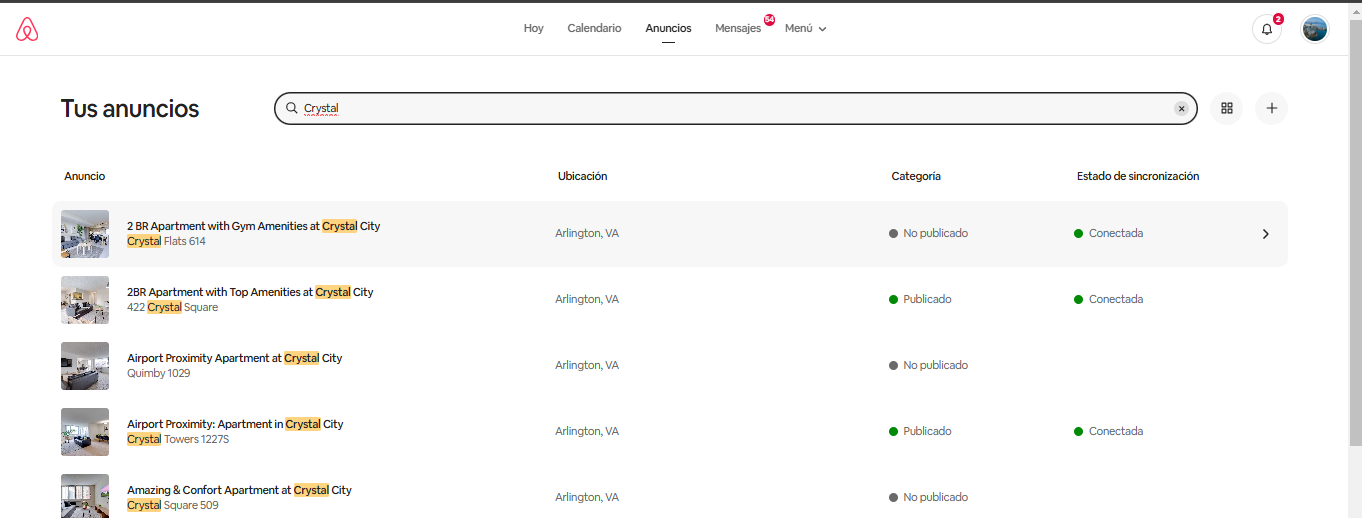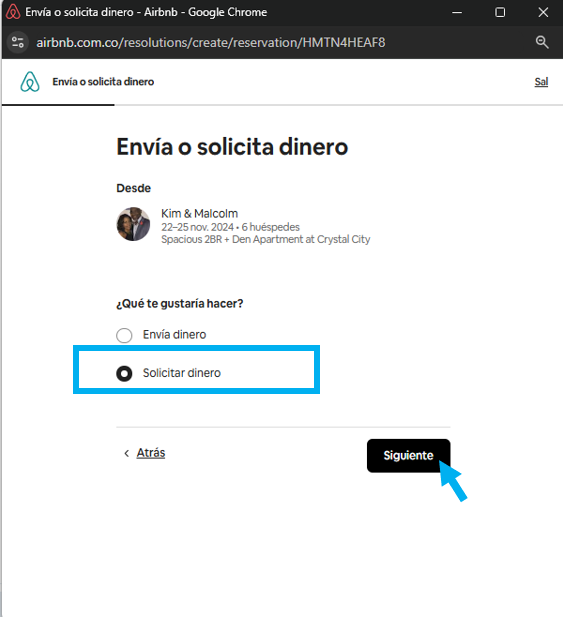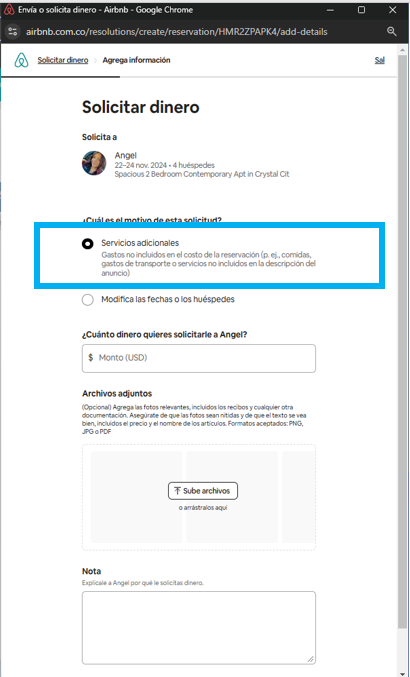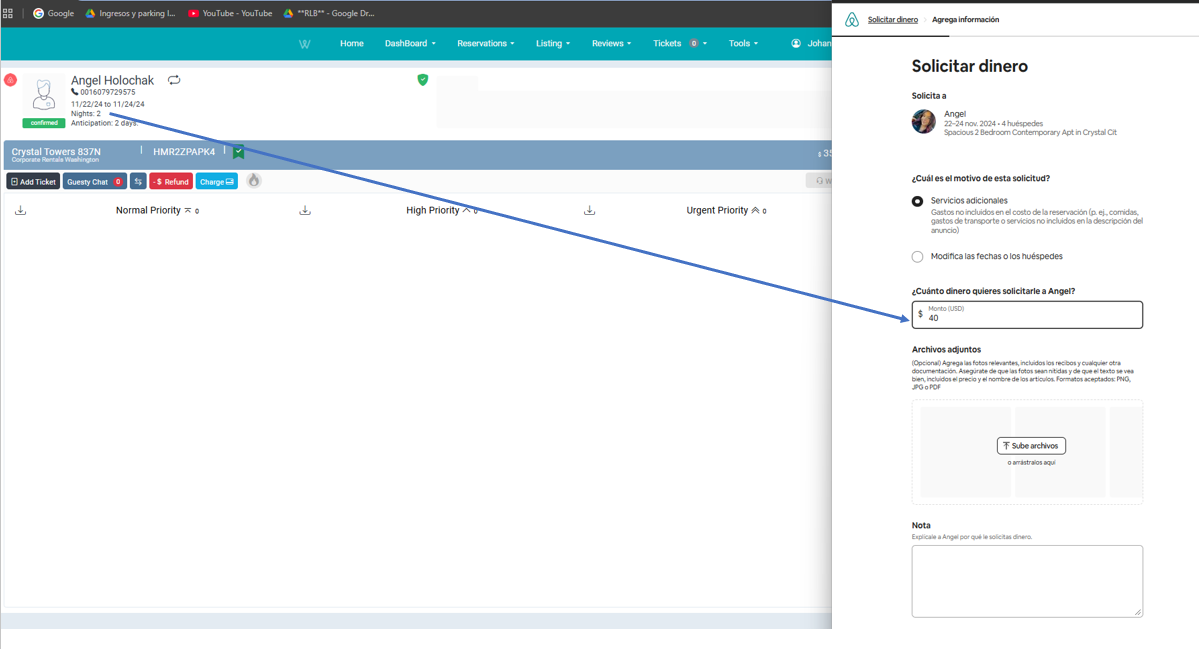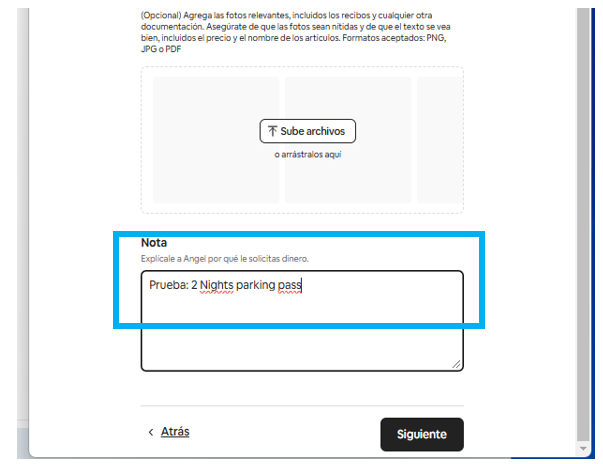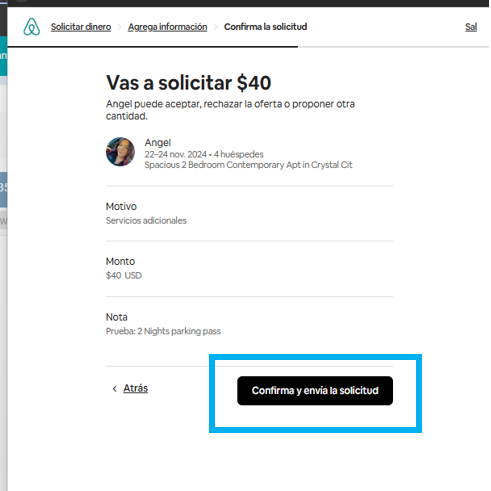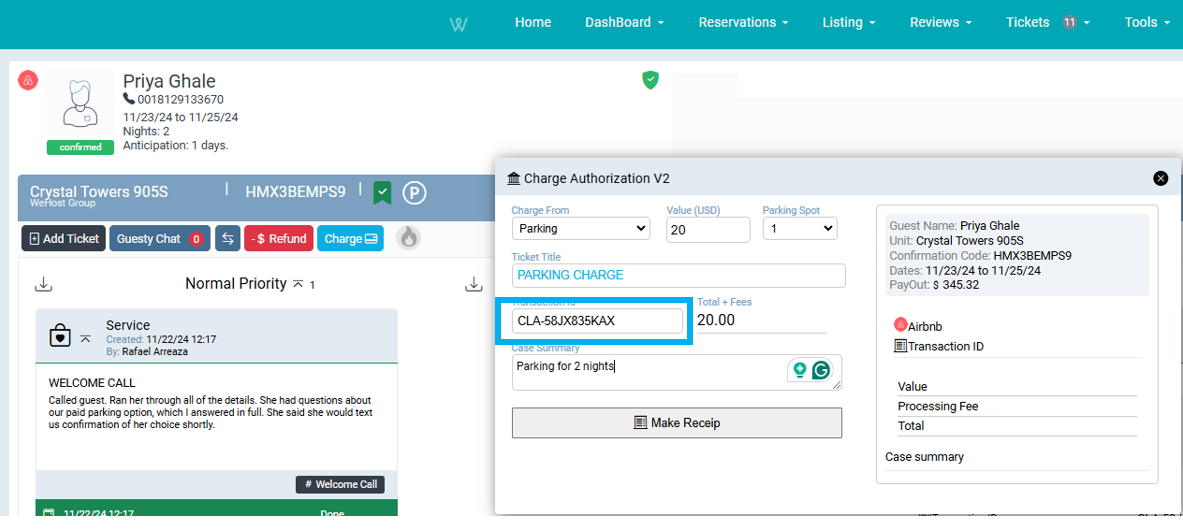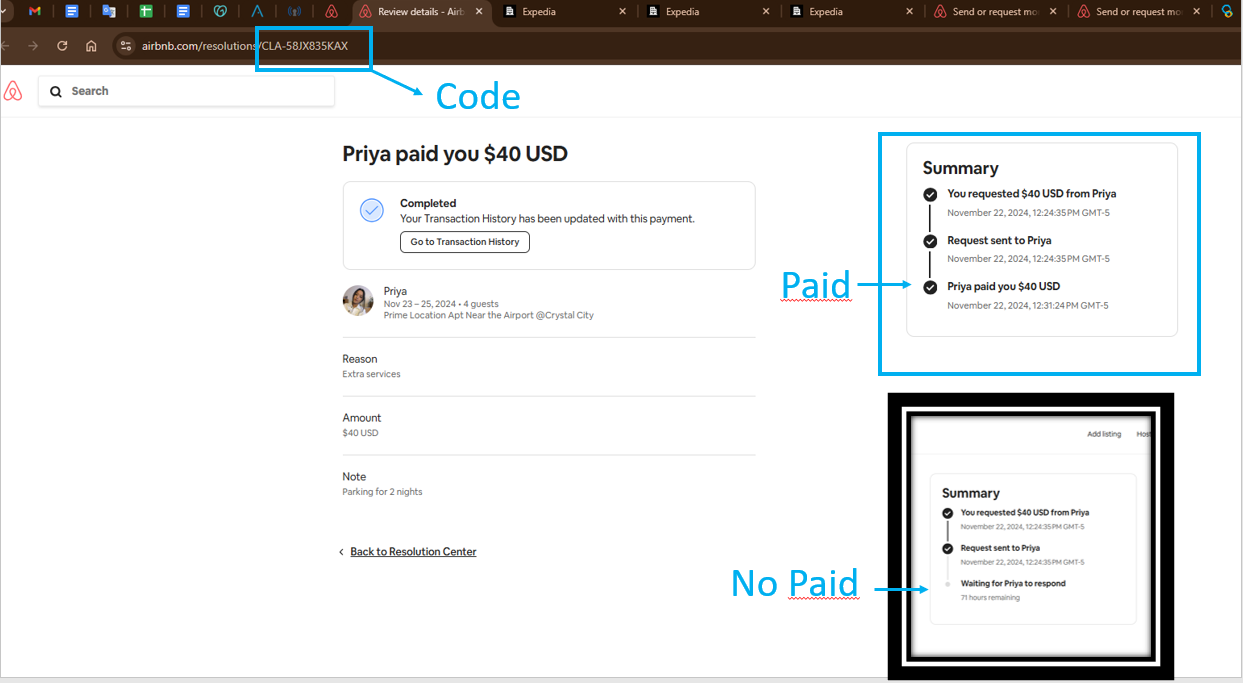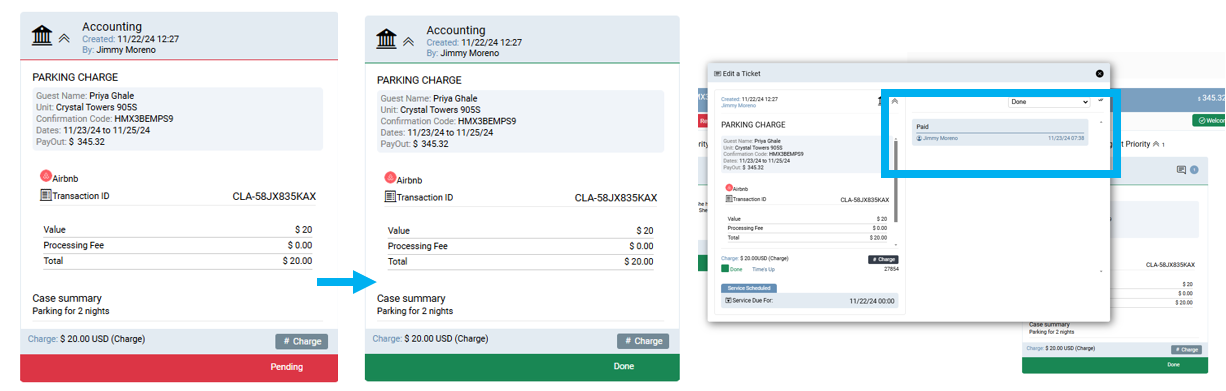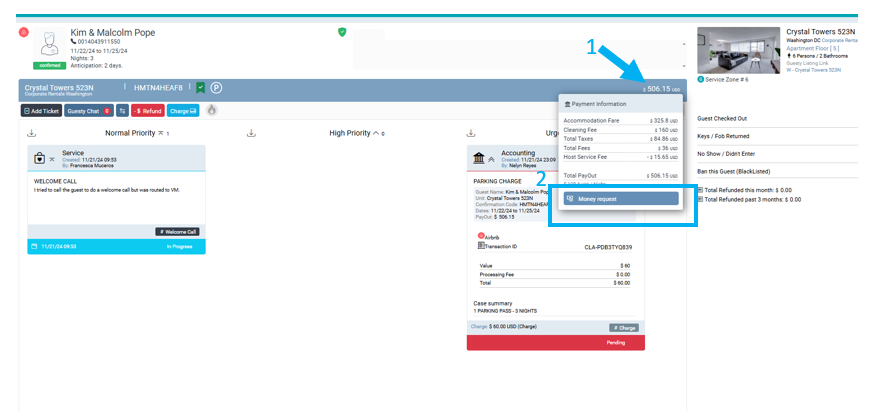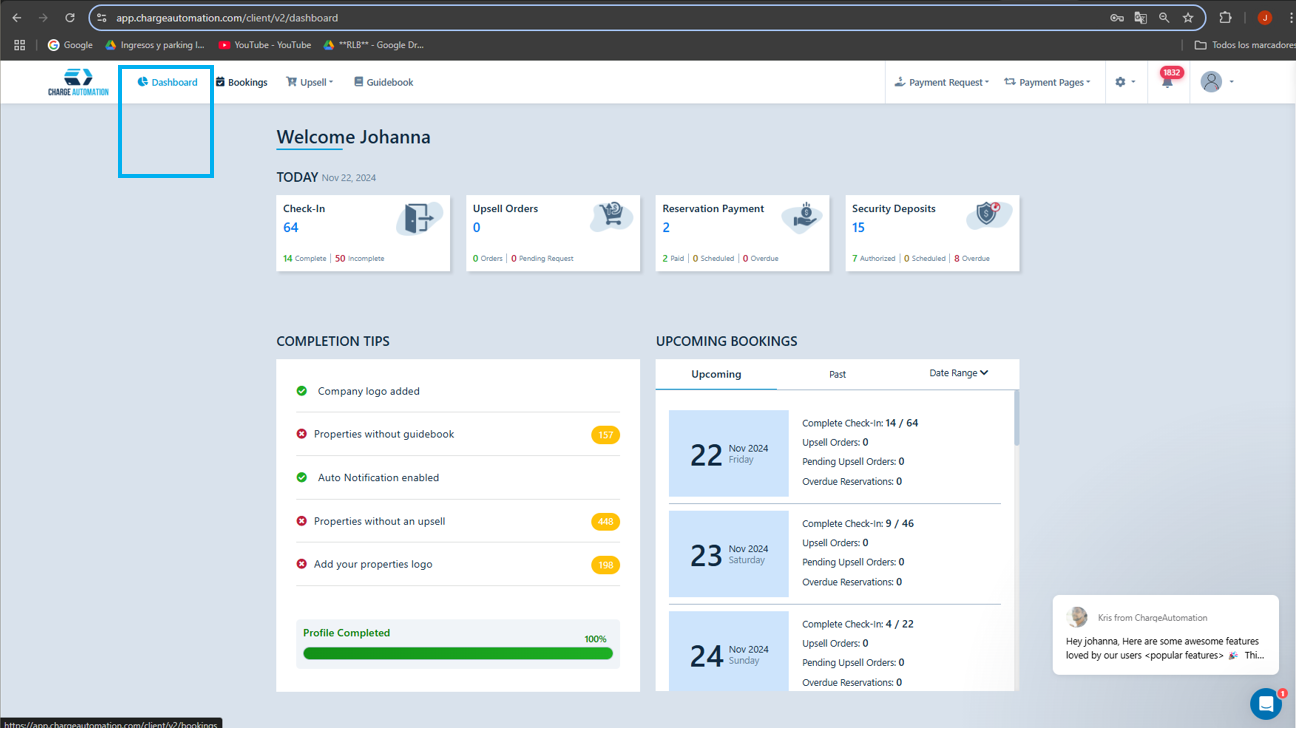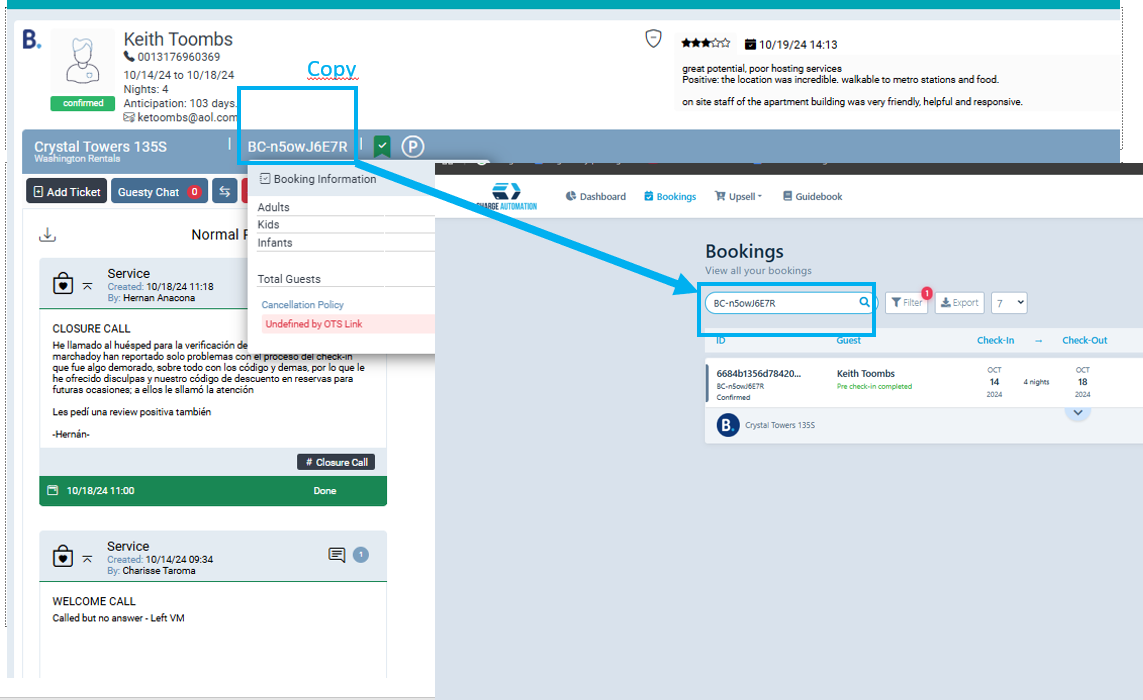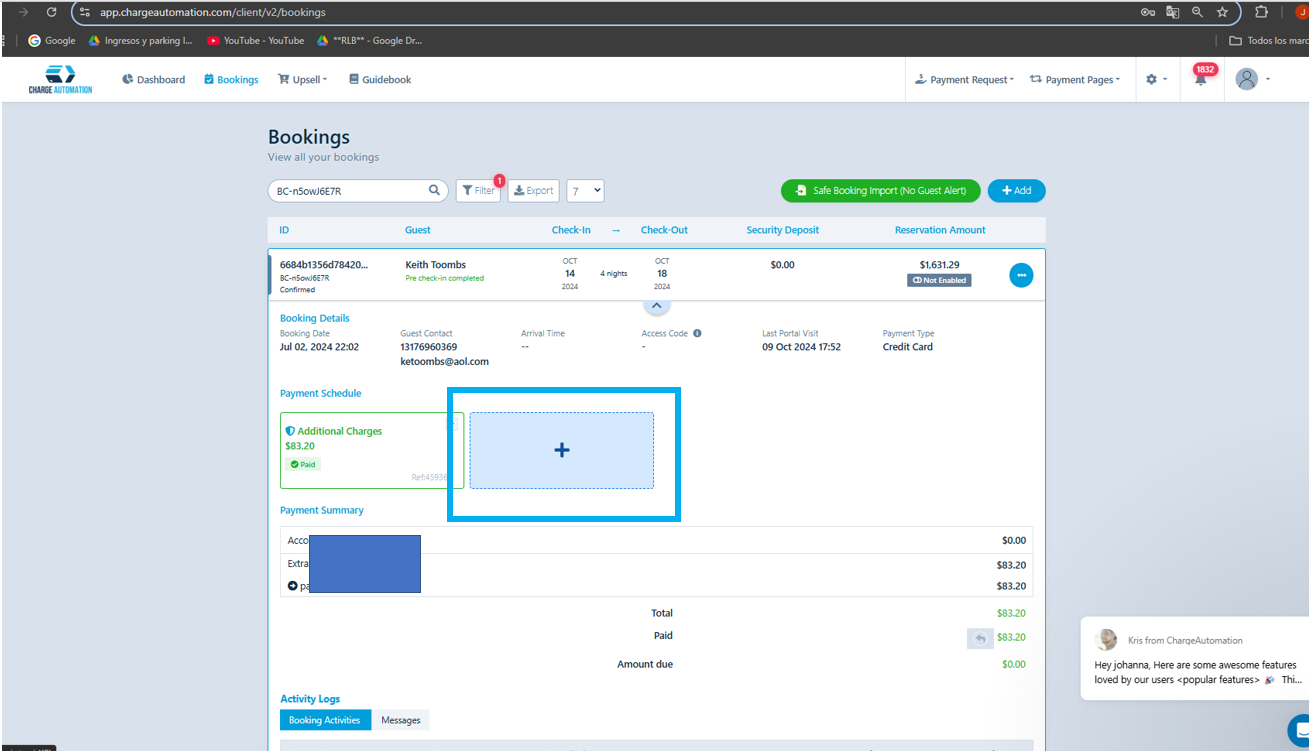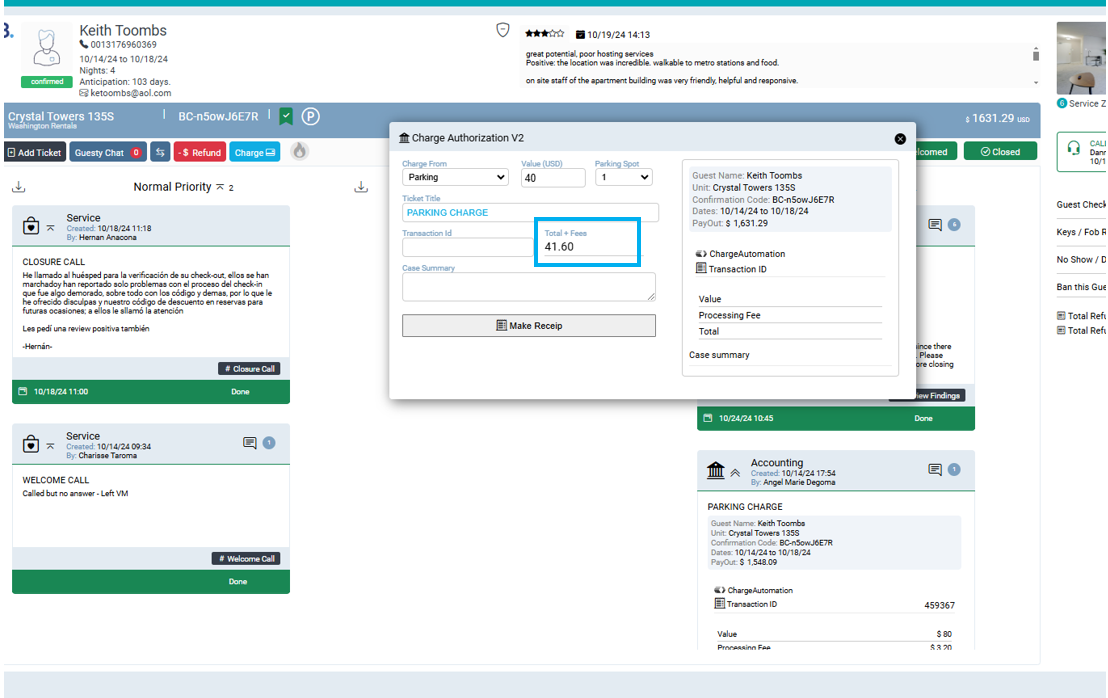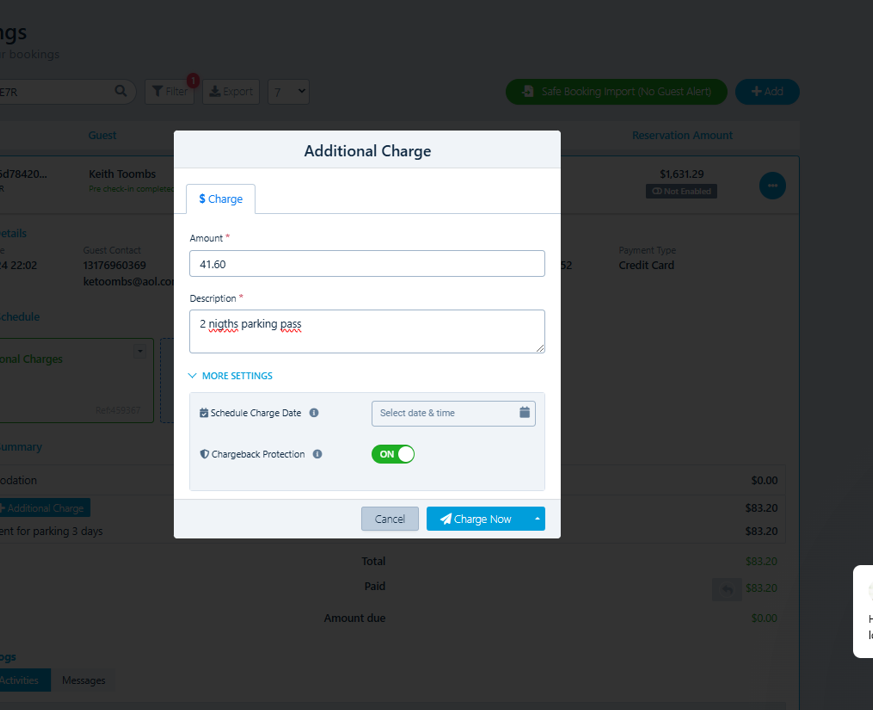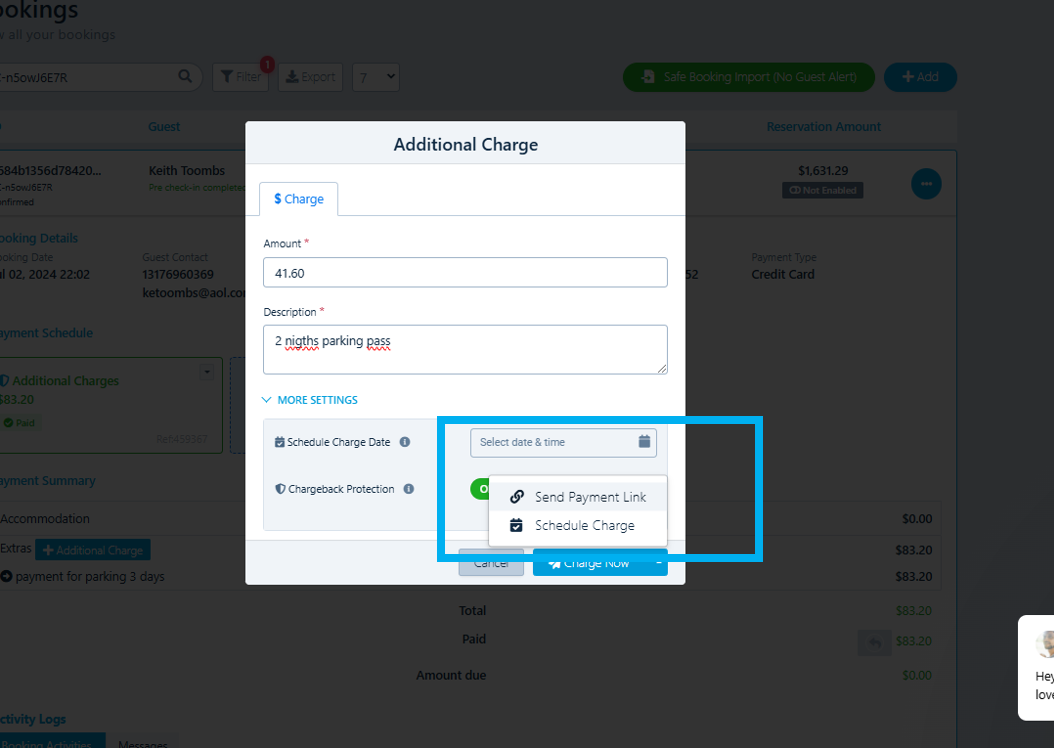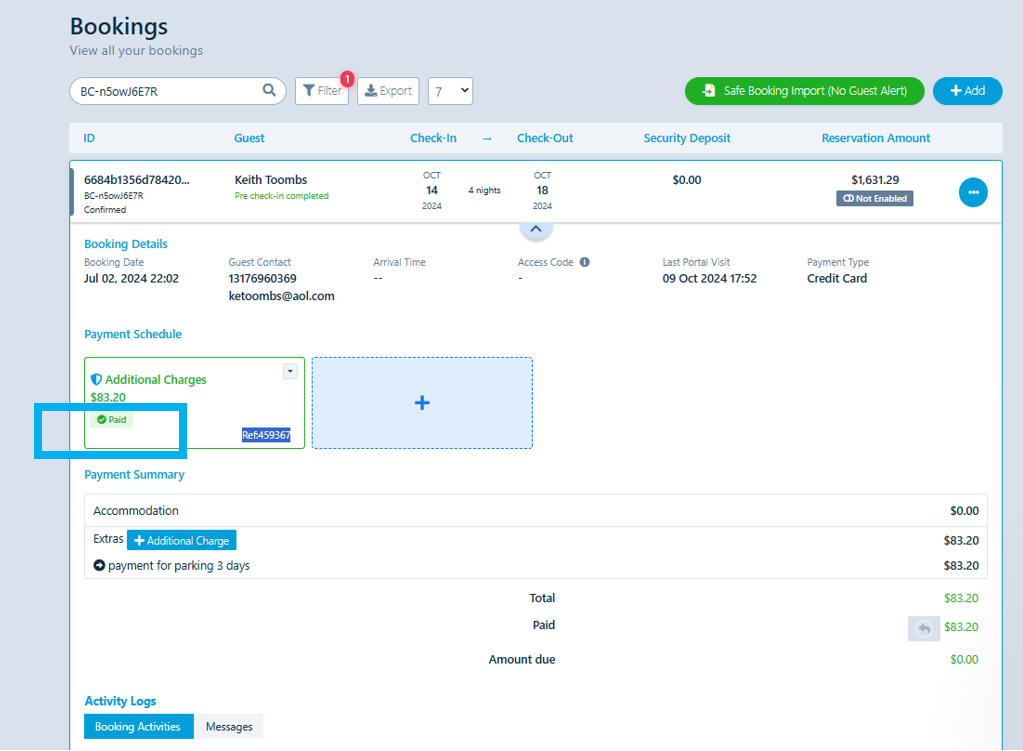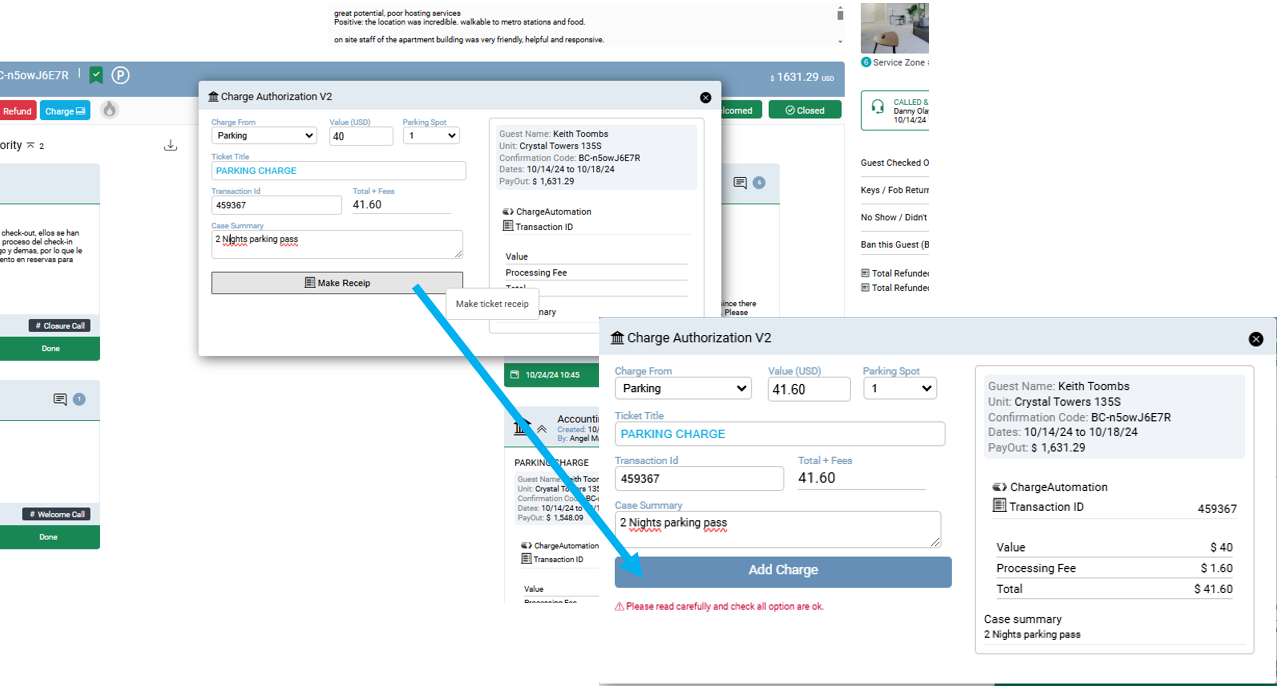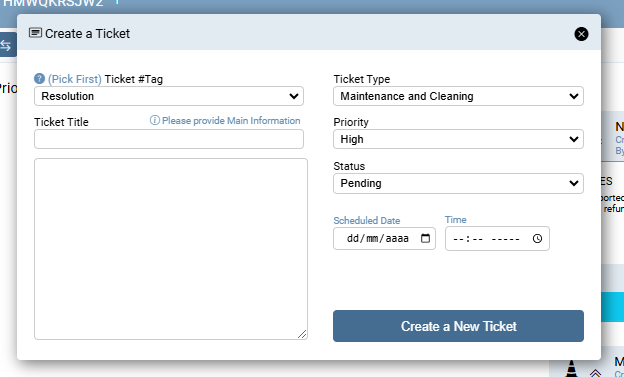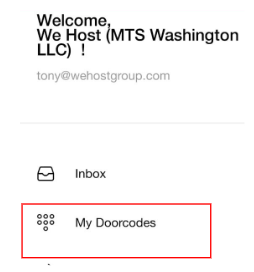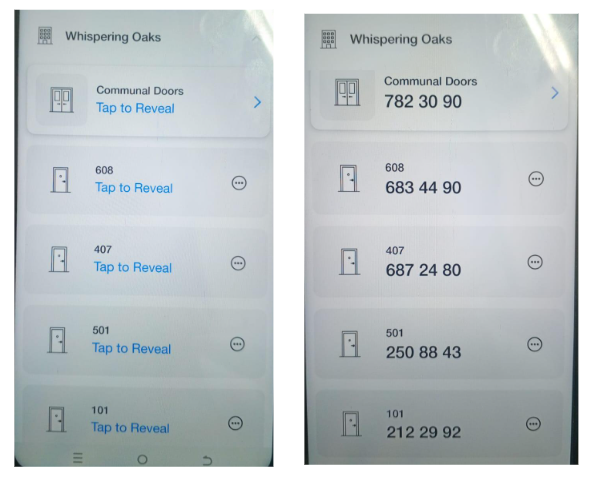W-Whispering Oaks
This is the Instruction Manual for the entry and parking of the Whispering Oaks Building.
Last Update: 11/2024
Revised by: Johanna García G.
Objetive
-
Guide the information regarding the income of the units and parking spaces, in order to provide guests with the necessary instructions on time, when required, during the "Welcome Call", when responding to requests through any of our service channels, or for formal purposes related to each unit.
-
Prevent misinformation from those attending to the guests regarding the income and parking spaces of the units through accurate records. This is of vital importance, especially when it comes to information about extra charges that may be generated for parking or for units that do not offer this service.
Any contact with the guest should include a request to confirm a valid contact number, enabling a direct conversation with the guest. This allows for a thorough and clear explanation of the importance of the registration process, along with completing other tasks essential to welcoming the guest.
FAQ's
What information do I need?
|
Address |
1310N Oak St, Arlington, VA 2220, United States |
| E-Mail front desk | It does not have a Front Desk |
| Concierge Manager | Kim Hamiel |
| Unit numbers | 4 |
| Access to the unit |
Via access code through the LATCH app |
| Maintenance requests |
Through the call center of the lender AKELIUS. |
| Parking | Through the lockbox inside the unit once the guest has paid |
Workflow Map
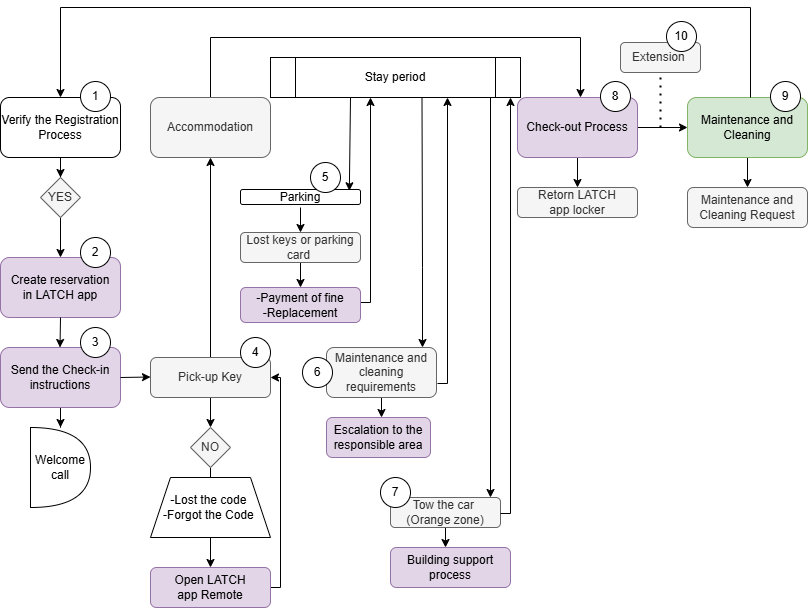
Procedure Line
Maintenance requests:
Through the call center of the lender AKELIUS, at the number 202-753-3986, the following information is required to open a work order:
Phone: +1 (305) 508-8032Name: We Host GroupAddress: 1310N Oak St, Arlington, VA 2220
Registered emails:
whisperingoaks501@wehostgroup.comwhisperingoaks407@wehostgroup.comwoaks101@wehostgroup.comwoaks608@wehostgroup.com
Key Delivery at Check-In
Access is provided by the customer service aagent, vía door access code through the LATCH app
1. Once inside the app, the front desk is responsible for sending the guest the corresponding access codes for the main doors, gym, unit door, and others via the "Manage Guests – Let Someone In" option
2. On the next page, select the "Send App Access" option. The front desk staff must choose the unit door and the main access doors.
3. After selecting the unit door and other building doors, proceed to choose the check-in and check-out dates along with the corresponding times.
4. Finally, the guest’s information, including name and email, will be sent, and they will receive the access codes for the building.
Check-out instructions:
The guest must leave the parking permit inside the unit if it was used.
Parking
Through the lockbox inside the unit once the guest has paid. The keys to the unit are in the KEY CAFE lockers, which are located in the building's lobby.
When you open the locker for the keys, the parking card is right there as well.
When the guest requests parking
Note: Each unit can only be assigned one parking space. If the guest insists, exceptions should be reviewed with the managers.
The guest can make the parking request through any available communication channel: Chat, email, or phone call.
At this point, once the request is received, the service agent must notify the parking fee. In Washington, the parking fee is $20 USD.
Important: For reservations made through Airbnb, the parking fee is $20 USD. For other platforms, the process should be carried out in parallel with the CRM and Charge Automation, as an additional "processing fee" charge is generated, and this is the amount that should be charged to the guest.
There are two possible processes:
5.1. When the reservation is made through Airbnb.
5.2. When the reservation is made through other platforms.
Each one is handled as follows:
5.1. When the reservation is made through Airbnb,
The parking process is handled through the platforms: CRM and Airbnb. The step-by-step process is as follows:
- In the CRM, in the guest's reservation, a ticket is created, and the charge is generated through "Charge."
- In the box, select "Charge Form" / "Parking."
- The next step is that the system will request the "Transaction ID." This information is obtained from the "Request" section on the Airbnb platform.
- To continue the process, you must enter the Airbnb platform: Host Mode / Listings, and search for the unit for which the parking request process needs to be completed.
- When inside the Unit, the 'money' is requested from the guest, in front of the established parking fee.
- Next, click on additional services.
It is reminded that the parking fee is 20 USD for the total number of nights requested by the guest.
- In the evening, the comment is written about the number of nights requested by the guest for the use of the parking.
Finally, click 'Confirm and send the request.' By clicking here, the guest is sent the message with the process to complete the payment for the parking fee.
- With the process, the data generated on the AUR platform, such as the alphanumeric code, the parking fee based on the nights, and the note, must be entered into the 'Charge automation' ticket.
Important: The payment code is located at the end of the link. This is the one that should be pasted into the CRM ticket.
The way the Airbnb platform shows whether the parking has been paid or not is through the platform, as shown in the image. Only when the payment has been confirmed in the 'Summary' can the CRM process continue."
- Finally, in the CRM, it should be changed to 'DONE' status once the payment has been confirmed, and don't forget to add the comment in it."
5.2. When the reservation is made through other platforms.
- To obtain the "Transaction ID" code, go to the value that appears in the blue bar on the right side of the screen and press "Money Request."
- Access the 'Charge Automation' platform in parallel and go to the 'Dashboard' to begin the process of sending the parking charge to the guest.
- Copy the alphanumeric code from the CRM reservation and paste it into 'Charge Automation' to find the Unit and start the process.
- Select the '+' to add a charge to the reservation, and the next step is to open the CRM again to extract the parking fee, as there is an additional charge that is applied through the 'Charge Automation' platform. This is explained in the next step:
- Keep in mind that a tax is charged through Charge. Therefore, both the TK and the process must be generated simultaneously.
TK shows the actual amount to be charged with the '+ processing fee,' as shown in the image.
Check the CRM value to enter it into the Charge.
- Once the parking fee value is obtained, fill in the information required by the system:
*Amount
*Description
*Activate the Chargeback protection
Chargeback protection: This is activated to prevent the transaction from being reversed by the guest and to avoid it being considered fraud.
- To send the charge to the guest, press the blue button 'Charge now' and select the option 'Send Payment Link'
- It is important that the payment is not approved in the CRM until it has been confirmed by the platform through the option shown in the image
- To complete the process, it is necessary to change the ticket from 'Make Receipt' to 'Add charge.' Then, close it.
Whay to do if the parking keys are lost?
When a card or key is lost by the guest, a ticket must be created in CRM addressed to Maintenance and Cleaning to initiate the replacement process.
In the CRM , a ticket is created addressed to Maintenance and Cleaning, and they are responsible for carrying out the internal process of biling and replacement throught Guesty. This process takes approximately 5 hours to 1 business day.
a. Created in CRM, Ticket.
- Ticket: Resolution
- Ticket Type: Maintenance and Cleaning
- Priority: High
b. Mantenance and Cleaning Area, receives the request.
c. Internal process by pay and reposition.
If the guest needs to check-out, they cannot do so until the payment for the card value iss restored. Continuos communication with the Mantenance anad Cleaning team, must be maintained.
Codes for Cleaning and Maintenance Team
Maintenance requests:
Information forThrough the Cleaningcall Teamcenter Onlyof the lender AKELIUS, at the number 202-753-3986, the following information is required to open a work order:
ThePhone: app+1 displays(305) unique508-8032
Name: codesWe underHost theGroup
Address: "My1310N Doorcodes"Oak option.St, Arlington, VA 2220
These
- whisperingoaks501@wehostgroup.com
- whisperingoaks407@wehostgroup.com
- woaks101@wehostgroup.com
- woaks608@wehostgroup.com
the